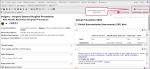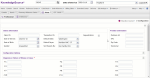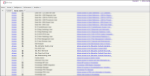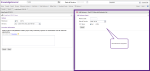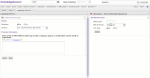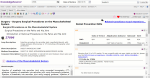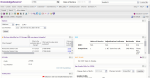What's New?
These enhancements are available with the 21.3.0 release of Knowledge Source.
Education Courses Available from Detail Pages
Introducing…new Embedded Education Courses and Animation Gallery! We are excited to introduce new integration that allows users who have purchased an Education Bundle license to access related courses or animations via the Knowledge Source interface!
Note: An additional license is required for access and not all Education courses are available in KnowlegeSource.
-
From the respective Knowledge Source page, click
 . The available courses display in a drop-down list.
. The available courses display in a drop-down list. -
Select a course. The system navigates you to the FinThrive Education interface.
Note: If you are not logged in to FinThrive Education, you are navigated to the login page. If you are logged in, you are navigated to the course page.
-
To launch the course, click the course name next to
 in the Lesson section. The course lesson page opens.
in the Lesson section. The course lesson page opens. -
Click Enter. The course opens in a new window.
|
Knowledge Source Area Containing Education Course Access |
Courses Available |
|---|---|
|
Provides users with the following courses:
Note: Requires the Edu Pharmacology User role (in Admin) as well as access to the FinThriveEducation Clinical Foundations: Pharmacology courses. |
|
|
Providers users with access to the FinThrive Education Animation Gallery which provides cutting-edge, computer animations covering a wide array of topics, including anatomy and physiology, diagnostic conditions, and medical procedures.
Note: Requires the Edu Animation Gallery User role (in Admin) as well as access to the FinThrive Education Animation Gallery. |
|
|
Provides users with the following courses:
Note: Requires the Edu NCCI Edit User role (in Admin) as well as access to the FinThrive Education Billing & Reimbursement NCCI courses. |
|
|
Pricer, Institutional and Professional |
Provides users with the following courses:
Note: Requires the Edu Payer Audit User role as well as access to the FinThrive Education Payer Audit courses. |
New User Roles for Education Courses Content
To accommodate the new Education Courses menu feature, the following new roles are available for assignation by Admin:
-
Edu Animation Gallery User
-
Edu NCCI Edit User
-
Edu Payer Audit User
-
Edu Pharmacology User
CCI Edit Informer
A new Edit Informer panel is available on the CodeCheck > CPT/CCI page that allows users to view CCI edits with detailed rationale information. This saves users the time of searching for edit rationale information elsewhere.
CodeCheck CPT/CCI Page
The CodeCheck > CPT/CCI page now displays two panels: the CodeCheck CPT/CCI Input form as well as the new Edit Informer Input form. Both panels are expandable/collapsible. Follow this procedure to use the Edit Informer Input form.
-
Go to CodeCheck > CPT/CCI.
-
In the CCI Edit Informer Input panel, enter a HCPCS code(s).
-
Select a date-of-service.
-
Select a CCI type.
-
Click Submit. The Edit Informer Results panel opens in full screen, displaying results.
-
(Optional) Export the results to an Excel file.
-
(Optional) Click Return to Form or
 in the top right to re-open the input panel.
in the top right to re-open the input panel.
The Edit Informer Input form is also accessible from the CCI Edits page.
-
From the CPT/HCPCS page, click
 . The CCI Edits page opens.
. The CCI Edits page opens. -
In the Facility Data panel, click
 . The Edit Informer Results panel opens in a new CodeCheck CPT/CCI tab.
. The Edit Informer Results panel opens in a new CodeCheck CPT/CCI tab. -
(Optional) Export the results to an Excel file.
-
(Optional) Click Return to Form or
 in the top right to open the Edit Informer Input panel.
in the top right to open the Edit Informer Input panel.
|
Help Topic |
Medicaid Option for CCI Edits
Added a Medicaid option on the CCI Edits detail page that allows users to validate Medicaid edits, in addition to Medicare.
-
On the CCI Edits page, select Medicaid from the drop-down menu.
-
Select Fac or Pro.
-
Select a CCI version.
-
Click Submit. Results display.
|
Help Topic |