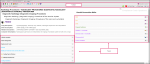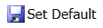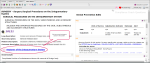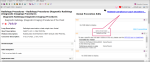![]()
The CPT/HCPCS Detail page gives you comprehensive information about CPT/HCPCS codes.
|
Note: If the code description is struck through, the code is a deleted code. |
Steps to Access the CPT/HCPCS Detail Page
- Type a CPT/HCPCS code into the Search field.
- Select the desired hyperlinked code from the CPT category.
- The CPT Detail page opens in a new tab.
Note: To make the CPT/HCPCS Detail page your default, see Default Code Detail Pages.
The code-related icons in the toolbar represent areas in Knowledge Source that contain information related to the selected code. Hover over each icon to see the name in a tooltip.
- Click an icon and navigate to that detail page.
Note: If the icon is unavailable, there is no respective information for the selected CPT/HCPCS code.
- Click
 in the icon bar to be navigated back to the CPT/HCPCS Detail page.
in the icon bar to be navigated back to the CPT/HCPCS Detail page.
Education Courses give users who have purchased an Education Bundle license access to related animations and procedural coding courses from the CPT/HCPCS detail page! The Animation Gallery provides cutting-edge, computer animations covering a wide array of topics, including anatomy and physiology, diagnostic conditions, and medical procedures. The CPT Coding courses provide access to all Procedural Coding (CPT) topics.
|
|
The following credentials are required to access the CPT/HCPCS Education courses:
|
Procedure
-
Click Education Courses. The Animation Gallery and CPT Coding menus display.
-
Either:
-
Click the Animation Gallery, or
-
Hover over the CPT Coding menu and select a course.
-
-
The system navigates you to the FinThrive Education interface.
Note: If you are not logged in to FinThrive Education, you are prompted to login first. If you are already logged in, you are navigated directly to the course page.
-
To launch the course, click the course name next to
 in the Lesson section. The course lesson page opens.
in the Lesson section. The course lesson page opens. -
Click Enter. The course opens in a new window.
- Click My Detail Page. The My Knowledge Source page opens in a new tab.
If you want to...
Then....
Rearrange Tiles
Click the header of the tile and drag/drop to the desired spot.
You can rearrange tile order either up or down within each column, but you cannot move tiles left to right, or vice versa across the page.
Hide Data Tiles
Deselect the Display check box for tiles you do not want in your view. To display the tile, select the Display check box.
Collapse Tiles by Default
Select the Collapse check box. To display collapsed tiles, deselect the Collapse check box.
Remove the Scrollbar
Deselect the Scrollbar check box for the desired data tile. To display the scrollbar, select the check box.
Remove All Saved Preferences
Click Reset to Default in the toolbar. All saved preferences are removed.
- Click Save Preferences. A message displays telling you that your changes saved successfully.
- Click OK.
- Click the X to close the My Knowledge Source tab. To see your changes, close and reopen the CPT Detail page.
Note: You can also access and customize My CPT Detail Page from the Setup menu.
|
Icon/Button |
Descrption |
|---|---|
|
|
Allows you to customize your CPT/HCPCS Detail page view. |
|
|
You can set up the CPT Detail page to be your default results view when you search for a code. Steps
|
|
|
Print all results CPT/HCPCS Detail results in a PDF. |
If you have access to the Clinical Desk Reference Suite, you can view anatomical illustrations from the Coder's Desk Reference for Procedures, that point to the system of your CPT/HCPCS code. If there are anatomical illustrations related to your code, then the Anatomy link for the system is available.
Note: If there are no anatomical illustrations for a particular code, then the link does not appear on the CPT/HCPCS Detail page.
Steps
Click the link. An Anatomical Illustrations PDF opens to the respective section.You can scroll through the PDF to view other illustrations. You can also save the PDF to your local machine.
If there are Coach questions related to your CPT/HCPCS code, the Compliance Coach Questions link is available.
Steps
Click the link to access the Coach threads in Advanced Search. The results span 365 days from the current date.
Note: If there are no Coach questions for the selected code, the hyperlink is unavailable.
Indicator icons may display next to the CPT/HCPCS code. These highlight important details you need to know about the code. Hover over an icon to view a description in a tooltip.
|
Icon |
Name |
Description |
|---|---|---|
|
|
Add-On Code |
Indicates that the code is an add-on code. Click the icon to be navigated to the Coding Tips and Citations tile for further add-on code information. |
|
|
Advanced Billing Warning |
Indicates that the code has an advanced billing warning. Hover over the icon to see the ABW message in a tooltip. |
|
|
Expired Code |
Indicates that the code is expired. Hover over the icon to see the code expiration date in a tooltip. |
|
|
Notes Available |
Indicates that there are notes available for the code. Click the icon to view or edit the notes. To view all notes for a particular code, see Notes. |
|
|
Self-Administered Drug |
Indicates that the HCPCS code is a SAD code. |
Some panels have icons in the header bar. Clicking an icon navigates you to the code detail page or Advanced Search results for that topic.
|
|
A warning icon |
Note: For your current session, each panel can be manually expanded ![]() or collapsed
or collapsed ![]() as desired. If you want certain data tiles permanently collapsed or expanded, click My Detail Page.
as desired. If you want certain data tiles permanently collapsed or expanded, click My Detail Page.
|
Panel |
Icon |
Description |
|---|---|---|
|
AddOn Designation |
|
Gives the add-on code type and designation description. Note: Refer to the Coding Tips and Citations panel for additional guidance. |
|
Billing/Charging Tips |
|
These are helpful tips, notes, and insights from the FinThrive Coding & Compliance team that will provide actionable information to assist you when billing for the code. |
|
BP Catalog |
|
Displays related FinThrive proprietary Best Practice Catalog codes. Click a hyperlinked code view the BP Catalog Detail page in a new tab. |
|
CCI |
|
Correct Coding Initiative (CCI) edits potentially impacting the code for the selected CCI version or date of service. |
|
Clinical Examples |
|
Actual examples of procedures where the respective CPT code is applicable. |
|
Coding Guidelines |
|
Information in this tile can come from any of the following Coding Guidelines publications: CCI Policy Manual, CPT/HCPCS Guidelines, E/M Guidelines, ICD-10 Guidelines, Coding Clinic for HCPCS CMS FAQ. |
|
Coding Tips & Citations |
|
These are helpful tips that will assist you when billing for the code. |
|
Dr. Z Tips |
|
View coding reference details for your CPT code from Dr. Z's Medical Coding Series. Procedure
|
|
History |
|
This gives you important historical data, including dates of events, related to the code. |
|
ICD10 Crosswalk |
|
View CPT - ICD-10 crosswalk suggestions. |
|
IOCE |
|
Integrated Outpatient Code Editor (IOCE). These edits will assist for outpatient institutional OPPS and non-OPPS claims. |
|
|
Displays Medicare preferred codes and See Also codes. |
|
|
Modifiers - Crosswalks |
|
These are modifier suggestions for your CPT code. Click the Notes icon |
|
MUE |
|
Medical Unlikely Edits (MUEs) are displayed for professional, Facility, and Durable Medical Equipment as applicable. Click the MUE Transmittals link and the Advanced Search page displays with an executed Transmittals search for the respective code. |
|
Payment Indicators |
|
|
|
Pharmaceutical |
|
Gives high-level pharmaceutical related details for the respective HCPCS code. Click the hyperlinked National Drug Code (NDC) to drill down to the Pharmaceutical Detail page where comprehensive details are available. Click the Notes icon |
|
|
Indicates devices or products that are reportable with the CPT code.
|
|
|
|
Displays:
|
|
|
Revenue Codes - Crosswalks |
|
These are Revenue code suggestions for your CPT code. |
|
Supply/MFG Info |
|
Allows you to review manufacturer and vendor details for medical devices and equipment.
|