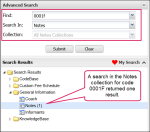Notes
There are two types of notes: Clinc and User. Clinic notes are added by an Administrator and are available for all uses who have access to the selected facility. User notes are added by users. Only the respective user sees and maintains their user notes.
Note: To view information about adding or editing user or clinic notes, see the Setup topic, Notes.
You can add notes to any code where the ![]() icon is present.
icon is present.
Procedure
- Click
 . The Notes window opens.
. The Notes window opens. - Enter your notes in the Clinic Notes field or User Notes field.
- (Optional) Select the check box to save the note to the (the selected) clinic Favorites or user Favorites.
- Click Add.
Note: To delete notes, click Delete Clinic Notes or Delete User Notes and then click Update.
- Click Close. Your note is added or updated.
When notes are added to Knowledge Source, they go into the Notes Knowledge Database. You can then search the Notes collection for all user and clinic notes associated to a particular code.
- Perform an advanced search for a code in the Notes knowledge database. If there are notes for the code, the number of notes results displays in parenthesis next to the Notes collection in the Search Results panel.
- Click the Notes collection. All clinic and user notes display in the adjacent results grid.
Notes Results Column
Description
Code
The code set that corresponds to the note.
Notes
The details of the note.
Code Type
The categorization of the selected code.
Type of Note
Indicates whether the note is a clinic note or a user note.