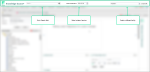Quick Search lets you perform an expedited search by entering a code or keyword into the search field located at the top of the interface.
Perform a Quick Search
Before searching for a code or keyword, select a date-of-service, if necessary, from the drop-down or click the calendar icon ![]() . You can also select a different facility from the adjacent facility selector drop-down menu.
. You can also select a different facility from the adjacent facility selector drop-down menu.
Search result locations vary depending on the type of quick search you perform.
-
A code search navigates you to a code detail page.
-
A keyword search navigates you to the Advanced Search panel.
- Type a code, or part of a code into the Search field. As you type, the database displays a list of the top five codes by category that are potential matches of the value you entered. If there are more than five codes available, you can click more... to see a list of search results in the Advanced Search results grid.
- Click the desired code. The detail page opens in a new tab.
 Show Me
Show MeHover your mouse over the video to show the playback bar. Click the Expand icon to view the video at full screen.
- Type a keyword or part of a keyword into the Search field. As you type, the AutoComplete feature displays potential keyword matches.
Tip: You can turn off AutoComplete by clicking the wand icon
on the Search page.
- Click the desired keyword. The results open in the Advanced Search > Search Results panel.
- From the Search Results panel, choose from the collections to see your results. Collections with a number in parentheses denotes how many documents in that collection matched your keyword search.
- Click a collection. The results display in the adjacent grid.
- From the results grid, click a hyperlinked code to be navigated to the detail page, or click a hyperlinked document or article to open it in a new tab.
 Show Me
Show MeHover your mouse over the video to show the playback bar. Click the Expand icon to view the video at full screen.