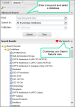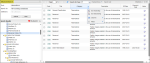Advanced Search
Advanced search lets you refine your code or keyword search by choosing a specific knowledge database and collection to search within.
![]() Tip: The Advanced Search panel is open by default when you log in to Knowledge Source. It is an expandable/collapsible panel that is part of the Search tab.
Tip: The Advanced Search panel is open by default when you log in to Knowledge Source. It is an expandable/collapsible panel that is part of the Search tab.
What are the Knowledge Databases?
The content in Knowledge Source is arranged into knowledge databases. In Advanced Search, you can select a single knowledge base and subsequent collection, or you can select to search in all knowledge databases.
|
All Knowledge Databases |
This option is the default selection and searches all Knowledge databases and all collections. |
|
Codebase |
You can search all Codebase collections or choose a specific collection from the Collection drop-down menu (step 3). |
|
Coach |
Selecting the Coach database allows you to search through all Coach collections. Complete the Advanced Options criteria to refine your Coach search. If your user permissions allow, you can also Post a New Coach Question. The ability to post questions, as well as the number of questions your facility can post is part of your facility’s contract with FinThrive. |
|
Notes |
Search all User and Clinic Notes . |
|
Custom Fee Schedules |
Search all Custom Fee Schedules. |
|
Search for OPPS and LCD Informants |
|
|
Knowledgebase |
KnowledgeBase contains key documents published by CMS, Medicare contractors, and authoritative coding sources such as AMA and AHA. |
- From the Advanced Search panel, type a keyword(s) into the Find field. As you type, the AutoComplete feature will display potential keyword matches based on the letters you are typing. To turn off AutoComplete click the wand icon
 in the toolbar.
in the toolbar.
Tip: You can perform a wildcard search by entering an asterisk (*) at the end of the keyword.
- Select a knowledge database in the Search In drop-down menu.
- Select a Collection.
- Click Submit. Results display in all applicable collections in the Advanced Search panel. Collections with a number in parentheses denotes how many documents in that collection matched your search.
- Click a collection to see your results in the adjacent results grid. If there are multiple results, they will all display in the results grid and you can click any hyperlink to view a PDF in a new tab, or be navigated to a code detail page.
 Show Me
Show MeHover your mouse over the video to show the playback bar. Click the Expand icon to view the video at full screen.
All columns in the Advanced Search results grid are sortable and filterable. You can also select columns to hide or view.
Steps
- Hover your mouse over any column header.
- Click the down arrow icon
 . The column options drop-down menu displays.
. The column options drop-down menu displays.If you want to... Then... Sort the column in ascending order
Click the Sort Ascending button
 .
.Sort the column in descending order
Click the Sort Descending button
 .
.Select columns to hide or view
- Click Columns. A list of available columns displays.
- Select the check box next to the column(s) you want to view. Deselect to hide.
Search the results grid
- Click Filters. An editable field displays.
- Click in the empty field.
- Enter a word or value into the field. The grid adjusts as you type.
- Click Enter to view results in the column.
 Tip: Deselect the Filter check box to remove filters.
Tip: Deselect the Filter check box to remove filters.Add Codes to Your Favorites
- Select a line item(s) to add as a favorite.
- Click Checked Rows > Save Favorites.
- Select User to view your favorites with your login.
- Select Clinic to share with everyone in your clinic.
Export the Grid to a Spreadsheet
- Click Export Grid to export the grid search results in .CSV format.
- Follow the prompts to view or save the file.
View or Add Notes for a Line Item
- In a desired line item, click
 . The Notes window displays.
. The Notes window displays.
My Search gives you the option to customize your results view. You can arrange Database or Collection display, as well as hide Collections you don't need.
![]() Tip: Collections are available based on user assignment in Admin. Any Collections not assigned to a user are not displayed when viewing the My Search page.
Tip: Collections are available based on user assignment in Admin. Any Collections not assigned to a user are not displayed when viewing the My Search page.
Steps
- Click My Search. The My Search page opens in a new tab.
- The default view is all Database folders expanded so you can see each Collection you have access to. You can collapse individual Databases by clicking the arrow next to the folder. You can also use
 or
or  to open or close all folders.
to open or close all folders.If you would like to...
Then
Rearrange Database or Collection display
Drag and drop the item to the desired location.
 Tip: When moving Database folders, clicking Collapse All makes it easier to view them all.
Tip: When moving Database folders, clicking Collapse All makes it easier to view them all.Hide a Collection
Deselect the check box next to the Collection.
 Tip: FinThrive recommends that you hide individual Collections as opposed to whole Database folders.
Tip: FinThrive recommends that you hide individual Collections as opposed to whole Database folders. - Click Save Preferences.
- A message displays to tell you that your changes were saved. Click OK.
- View your changes in the Search Results panel.
 Show Me
Show MeHover your mouse over the video to show the playback bar. Click the Expand icon to view the video at full screen.