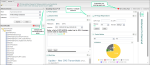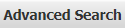When you log in to Knowledge Source, the Search tab opens by default. The Search tab contains the Landing Page and the Advanced Search panel. The Landing Page is a customizable dashboard that lets you arrange informational panels in the way that best Knowledge Source suits your needs.
My Landing Page allows you to set preferences like: choosing the tiles you want to display, choosing the order in which they display, setting tiles to be collapsed, or choosing to display or not display the scroll bar.
- Click My Landing Page. My Landing Page opens in a new tab.
If You Want To... Then.. Move a tile.
Click the top bar of the tile and drag/drop it to the desired spot.
Collapse a tile.
Select the Collapse check box.
Display the scrollbar.
Select the Scrollbar check box.
Hide a tile.
Deselect the Display check box.
 Tip: The Product Updates tile is static and not able to be customized.
Tip: The Product Updates tile is static and not able to be customized. - Click Save Preferences. Your changes are saved and you are navigated to My Landing Page.
![]() Tip: You can also customize My Landing Page from Setup > My Knowledge Source > My Landing Page.
Tip: You can also customize My Landing Page from Setup > My Knowledge Source > My Landing Page.
- In the Product Update tile, click Webinars on Demand. The FinThrive Learn login page opens in a new tab.
- Log in to FinThrive Learn.
- Click Register. A notification displays informing the registration was successful.
- Click Ok.
 Tip: You will receive an confirmation email that contains links to add the webinar to your calendar, as well as other helpful information.
Tip: You will receive an confirmation email that contains links to add the webinar to your calendar, as well as other helpful information.
|
Icon/Button/Label |
Category |
Description |
|---|---|---|
|
|
Admin Center |
Click to access the Knowledge Source Admin Center where you can edit preferences according to your credentials. |
|
|
Advanced Search |
The Advanced Search panel is open by default. You can collapse it by clicking the double arrow icon |
|
|
CCI Widget |
Allows you to perform CPT/CCI codechecks. Procedure
|
|
|
CPT Range Widget (Add B.) |
Allows you to perform a CPT by range search. Steps
|
|
|
Contact Us |
Click to contact Client Support and access the FinThrive Community Portal. |
|
|
Content Updates |
Graphical displays of CPT/HCPCS, ICD-10 CM, and ICD-10 PCS code changes for the previous 30, 60, or 90 days. You can choose to view one or all code types for either 30, 60, or 90 days. The default view is All code types for the past 90 days. |
|
|
Click to turn AutoComplete on or off. AutoComplete is a function utilized when typing keywords into a search field. AutoComplete displays potential keyword matches based on letters you type as you type them. For example, if you search for blood and type "blo" into the search field, a list of topics containing "blo" will display. You can then choose your item from the list. |
|
|
|
Webinars on Demand |
Click the icon to be navigated to the FinThrive Learn portal where you can purchase and view recorded webinars as well as other training materials. |
|
|
Enterprise Notes |
Allows enterprise managers to share notes or important knowledge with their unique provider community. For example, specialty-specific updates, or enterprise-specific details that are important to a facility. This feature is not available for KnowledgeSource Professional users. |
|
|
Informer Banner |
A scrolling informer banner alerts you to CMS code changes and CCI, MUE, IOCE and RVU edit changes that affect codes in your Favorites Save codes and PDFs to your Favorites list. Save to User Favories for only you to see or save to Clinic Favorites to share with your whole clinic.. Each affected code is hyperlinked in the banner. Click the code to navigate to the respective detail page and view the change. |
|
|
My Landing Page |
Click to set, edit, and save preferences to your landing page. |
|
|
Product Updates |
Notifies the Knowledge Source user community of changes related to product updates, regulatory updates, or other pertinent details. You can also register for FinThrive Education webinars in the Product Updates tile. |
|
|
What's New |
A list of Informants regarding the latest OPPS changes. Click an entry to view details on the Informants Detail page. |