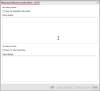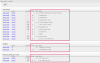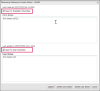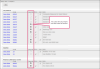Pharmacy Reference Center 
The Pharmacy Reference Center provides pharmaceutical coding details in one convenient location. The interactive interface lets you view and filter search results, perform billing calculations, view policies, and drill down to specific code details.
When you search for a pharmacy item, the system leverages three sources to find results: CMS, FDA (Food and Drug Administration), and the FinThrive BP Catalog.
![]() Tip: By default only CMS and FDA results display.
Tip: By default only CMS and FDA results display.
- In the search field, enter a: code, drug, drug name, manufacturer, or NDC number.
- Click Search. The results display in the Search Results grid. NDC and Standard Codes are hyperlinked so you can drill down to further coding information in the Details panel.
 Show Me
Show MeHover over the video to show the playback bar. Click the expand icon to view the video at full screen.
A Word About Search Results
CMS and FDA results display by default. The BP Catalog count still displays. To see BP Catalog results, select the check box. When selected, the following columns display in the Search Results grid: StdCode, Technical Description, Rev Code, Non-Covered, and CPT. BP Catalog results now only display when applicable.
The Details panel gives you further information on selected NDC or standard codes. When you are viewing search results, NCD codes and Standard Codes are hyperlinked.
How Does It Work?
- In the Search Results grid, click an NDC or Std Code. The Details panel expands and the Search Results panel collapses.
Note: To return to the original search results, click the expand arrow in the upper right corner of the (collapsed) Search Results panel.
- The Details panel to contains many sections that can be customized in My Reference Center:
Note: All sections are expanded by default. You can collapse them individually, or all at once by clicking Collapse All or Expand All.
Refine Your Search lets you filter search results to drill down to specific data.
Note: The panel is expanded by default, but you can collapse it at any time.
Steps
- After you have performed a pharmacy code search you can either:
- Select a Source (CMS, FDA, Bp Catalog) check box to filter for only that source.
- Enter criteria into one of the editable fields (HCPCS, Rev Code, CPT, Trade Name, Firm Name). The Search Results grid adjusts.
The Pharmacy Reference Center toolbar contains the following features.
|
Icon |
Name |
Description |
||
|---|---|---|---|---|
|
|
Pharmacy Reference Detail |
This icon navigates you back to the Pharmacy Reference Center when you open a new page, i.e. the Policies page. Example
|
||
|
|
This icon is enabled when there are available policies for the selected CPT/HCPCS code.
|
|||
|
|
The Billing Calculator icon is enabled when a HCPCS code contains a billing calculation. The billing calculator lets you calculate the billing unit based on the HCPCS code dosage provided by CMS.
|
|||
|
|
Clinic/User Notes |
Add or update a code as a Clinic or User note for the selected facility. Clinic notes are visible to all users in the respective facility. User notes are visible only to the respective user.
|
||
|
|
Save as Favorite |
Add a code from User or Clinic favorites. Clinic favorites are visible to all users within the selected facility. User favorites are visible only for the respective user.
|
||
|
|
Education Courses give users who have purchased an Education Bundle license to access related courses via the Knowledge Source interface! Note: An additional license is required for access and not all Education courses are available in KnowlegeSource. The Pharmacy Reference Center Education Courses require the Edu Pharmacology User role (in Admin) as well as access to the FinThriveEducation Clinical Foundations: Pharmacology courses.
|
|||
|
|
My Reference Center |
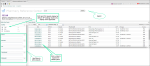
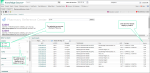
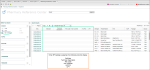
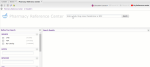
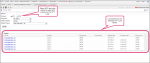
.png)