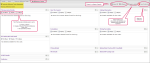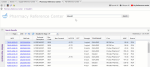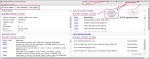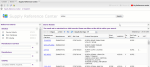My Reference Centers
My Reference Centers lets you customize your Pharmacy and Supply Reference center page views. You can access, edit, save, and view your preferences from this convenient location in the Setup menu.
My Reference Center for Pharmacy lets you customize your Pharmacy Reference > Details view. The Details panel contains multiple sections related to an NDC code or a standard code that you selected in the Search Results grid. You can customize this view by choosing to hide certain sections or remove scrollbars, as well as set the sections to expand or collapse.
Note: The default settings when you first view the Details panel are: all sections display, all scrollbars display, all sections expanded.
Steps
-
Click Setup in the menu bar.
-
Select My Reference Centers > Pharmacy Reference Center.
-
In the desired panel(s), select or deselect the checkbox(es) for the setting(s) you want to apply.
Note: Clicking Reset to Default restores the default settings to each panel. The default settings are: all panels and scrollbars displayed and all panels expanded.
-
Once finished customizing all panels, click Save Preferences. A confirmation message displays alerting that your preferences were updated successfully.
-
Click OK.
-
Click the x in the My Reference Center tab to close it.
-
(Optional) Open the Search Results panel and click a hyperlinked code to view your changes in the Details panel.
My Reference Center for Supply lets you customize views for three sources: Device Details, Item Database, BP Catalog.
Note: The default settings when you first view the Details panel are: all sections display, all scrollbars display, all sections expanded.
Steps
-
Setup in the menu bar.
-
Select My Reference Centers > Supply Reference Center.
-
Select a source to customize: Device Details, Item Database, BP Catalog.
-
In the desired panel(s), select or deselect the checkbox(es) for the setting(s) you want to apply.
-
Note: Clicking Reset to Default restores the default settings to each panel. The default settings are: all panels and scrollbars displayed and all panels expanded.
-
Once finished customizing all panels, click Save Preferences. A confirmation message displays alerting that your preferences were updated successfully.
-
Click OK.
-
Click the x in the My Reference Center tab to close it.
-
(Optional) Open the Search Results panel and click a hyperlinked code in the respective Source to view your changes.