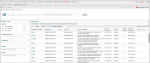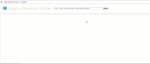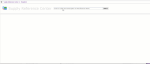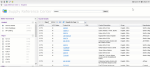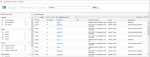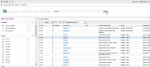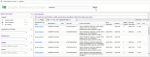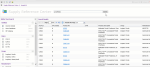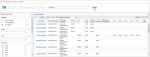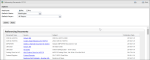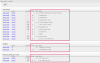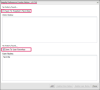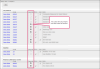Supply Reference Center 
The Supply Reference Center provides supply and medical device details in one convenient location. The interactive interface lets you search, filter results by category, and drill down to item details such as device-to-associated procedure crosswalks, device class details, and LCD/NCD determinations under Medicare Part A and B where applicable.
The Supply Reference center leverages three sources when you perform a search: Device Details, Item Database, and BP Catalog.
- In the Search box, enter a code, UPN, product number, item description, product group, or manufacturer.
- Click Search. Results display in the grid by source (Device Details, Item Database, BP Catalog). A result count for each source displays in parenthesis beside the source name. The default source view is Device Details.
- To view results for Item Details or BP Catalog, select the the source in Refine Your Search. The Search Results grid adjusts based on your selection.
The Device Details source view gives you basic coding information about the selected supply item.
- In the Search Results grid, click a hyperlinked Product No. The Details panel opens and the Search Results panel collapses.
Note: To return to the original search results, click the expand arrow in the upper right corner of the collapsed Search Results panel.
- Scroll through the Details panel to view the following sections:
Note: All sections are expanded by default. You can collapse them individually, or all at once by clicking Collapse All or Expand All.
- Product details
- Associated procedures
- Skin Substitute Information
- DME information
- Three crosswalks: Device-to-Procedure, Related Best Practices, and Device-to-HCPCS
Refine Your Search
In the Device Details source view, the Refine Your Search panel lets you filter search results by these categories:
- HCPCS
- Group
- Manufacturer
Note: The panel is expanded by default, but you can collapse it at any time.
Steps
- Select the check box for the criteria you want to filter by. The Search Results grid adjusts.
- In the Search Results grid, click a hyperlinked Manufacturer Cat Num. The Details panel opens and the Search Results panel collapses.
Note: To return to the original search results, click the expand arrow in the upper right corner of the (collapsed) Search Results panel.
- Scroll through the Details panel to view the following sections:
Note: All sections are expanded by default. You can collapse them individually, or all at once by clicking Collapse All or Expand All.
- Device Information
- Units of Measure
- Skin Substitute Information
- DME Status
- Coding Information
- Three crosswalks: Device-to-Procedure, Related Best Practices, and Device-to-HCPCS
Refine Your Search
In the Item Database source view, the Refine Your Search panel lets you filter search results by these categories:
- Manufacturer Cat Num
- Manufacturer
- UNSPSC
- HCPCS
Note: The panel is expanded by default, but you can collapse it at any time.
Steps
- Type criteria into the field of the desired category.
Note: Complete values are required for the UNSPSC and HCPCS categories.
- Press Enter. The grid adjusts.
Column Descriptions
|
Item Database Column Name |
Description |
|---|---|
|
CPT |
The CPT procedure code. |
|
HCPCS |
The HCPCS code. |
|
Manufacturer |
The supply item manufacturer. |
|
Manufacturer Cat Number |
|
|
NDC |
NDC A unique 11-digit number that identifies a drug's manufacturer, product, and package size. |
|
Patient Related |
Y: Patient related items. Medical/surgical supplies that are used in a hospital setting for the direct care of one patient. Reprocessed items are considered patient related. N: Non-patient related items. If the supply item can potentially be used on multiple patients than it usually gets flagged as Non-Patient Related. P: Pharmacy items. Null/Blank: Undefined |
|
Product Description |
Product description. |
|
Std Code |
|
|
Std Code Description |
The standard code description. |
|
UNSPSC |
The UNSPSC (United Nations Standard Products and Services) code. |
The BP Catalog source view lets you search the BP Catalog database by code details.
- In the Search Results grid click a hyperlinked Std Code. The Details panel opens and the Search Results panel collapses.
Note: To return to the original search results, click the expand arrow in the upper right corner of the (collapsed) Search Results panel.
- Scroll through the Details panel to view the following sections:
Note: All sections are expanded by default. You can collapse them individually, or all at once by clicking Collapse All or Expand All.
- BP Catalog Std Code Detail
- Coding Information
- Skin Substitute Information
- Indicator details
- DME status
- Three crosswalks: Device-to-Procedure, Related Best Practices, and Device-to-HCPCS
Refine Your Search
In the BP Catalog source view, the Refine Your Search panel lets you filter search results by these categories:
- HCPCS
- CPT
- Rev Code
- Preferred Flag
- Technical Description
Note: The panel is expanded by default, but you can collapse it at any time.
Steps
- Select the check box for the criteria you want to filter by or type criteria into the editable field. The Search Results grid adjusts.
The Supply Reference Center toolbar contains the following features.
|
Icon |
Name |
Description |
|---|---|---|
|
|
Supply Reference Detail |
This icon navigates you back to the Supply Reference Center when you open a new page, i.e. the Policies page. Example
|
|
|
This icon is enabled when there are policies for DME supply codes. |
|
|
|
Referencing Documents |
This icon is enabled when there are reference documents for DME supply codes. |
|
|
Clinic/User Notes |
Add or update a code as a Clinic or User note for the selected facility. Clinic notes are visible to all users in the respective facility. User notes are visible only to the respective user.
|
|
|
Save as Favorite |
Add a code from User or Clinic favorites. Clinic favorites are visible to all users within the selected facility. User favorites are visible only for the respective user.
|
|
|
My Reference Center |