 Policies (Chain Link Icon)
Policies (Chain Link Icon)
The Policies (chain link icon) page displays LCD (Local Coverage Determination) and NCD (National Coverage Determination) policy information from the CPT/HCPCS, ICD-10 CM, Pharmacy Reference Center, and Supply Reference Center detail pages.
The results that display either:
-
Contain edits only.
-
Contain edits and also show where the code exists in the text of the policy.
The results can be toggled by selecting the Default Search option and there are messages to help you understand which results you are viewing.
Steps
- From the CPT/HCPCS, ICD-10 CM, Pharmacy or Supply Reference Center detail page, click the Policies (chain link) icon
 . The Policies (chain link) page opens in the same tab.
. The Policies (chain link) page opens in the same tab. - Select a policy type.
- Select a Medicare option.
- Select a code type from the Default Search menu.
- Select a Default State.
- Select a default payer. Default payer options are based on the state and date-of-service.
Note: WPS- J5 National is shown as a Part A payer option for all states. To see policy results including WPS- J5 National, you must select it specifically from the payer list.
- Click Submit. The results display by subject and an alert message displays to relay which type of results you are viewing :
- Contains edits only.
- Contains edits and also show where the code exists in the text of the policy.
Alert Messages
UI Area
Scenario
Message
Screnshot
ICD-10, Supply or Pharmacy Reference Center > Policies
Viewing only ICD-10 policy results for a code.
Displaying results with edits only. Select 'All' from the 'Default Search drop down to display results with edits only AND where the code is found in policy text.
ICD-10, Supply or Pharmacy Reference Center > Policies
Viewing all policies for a code.
Displaying results with edits AND where the code is found in policy text. Select 'ICD10' from the 'Default Search' drop down to display results associated with edits only.
CPT/HCPCS > Policies
Viewing all policies for a code.
Displaying results with edits AND where the code is found in policy text. Select 'CPT/HCPCS' from the 'Default Search' drop down to display results associated with edits only.
CPT/HCPCS > Policies
Viewing only CPT/HCPCS policy results for a code.
Displaying results with edits only. Select 'All' from the 'Default Search' drop down to display results with edits only AND where the code is found in policy text.
-
(Optional) Click Default Search and toggle between the options to view each type of result.
|
|
If you see the message, No policy edits for the selected Payor/State, this means there are no medical necessity edits for the selected policy. This does not mean that there is no policy information. |
|
Column |
Description |
|---|---|
|
Policy Number |
Policy versions are viewable from the LCD, NCD, or DMERC Policies list. Click the Policy Number to view the full policy text in PDF. |
|
Status |
Active policies display the word Active in the Status column. Active policies are based on the Date of Service and the Expiration Date. Deleted policies display the icon |
|
State |
The selected state. |
|
Subject |
A description of the policy category. |
|
Effective Date |
The date the policy became active. |
|
Expiration Date |
The date the policy became inactive. |
|
Publish Date |
The date the policy was published. |
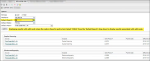
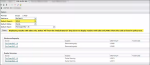
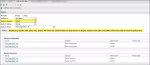
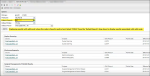
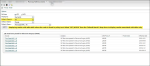
.png)