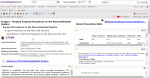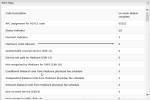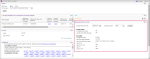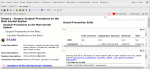![]()
CCI Edits
The CCI Edits page allows you to view Correct Coding Initiative (CCI) edits potentially impacting your selected CPT or HCPCS code. CCI edits are updated by CMS quarterly and are published in Knowledge Source within seven days after CMS publication.
Procedure
- Perform a CPT/HCPCS code search. The code detail page opens in a new tab.
- Click the CCI Edits icon
 in the icon bar. The CCI Edits page opens. The default information presented relates to your client type and date-of-service.
in the icon bar. The CCI Edits page opens. The default information presented relates to your client type and date-of-service.
- Select Medicare or Medicaid.
- Select Fac or Pro.
Note: The facility version of CCI edits will include edits for the following categories of service: Anesthesia (00100-01999), E&M (92002-92014, 99201-99499), and MH (90785-90911). Prior to 2009, these code pairs were excluded from the facility edits.
- Select a CCI Version.
- Click Submit. Results display in the panels under Options.
Note: Click
 to return to the CPT/HCPCS code detail page.
to return to the CPT/HCPCS code detail page.
Education Courses give users who have purchased an Education Bundle license to access related courses via the Knowledge Source interface!
![]() Tip: An additional license is required for access and not all Education courses are available in KnowlegeSource. The CCI Edits Education Courses require the Edu NCCI Edit User role (in Admin) as well as access to the Education Billing & Reimbursement NCCI courses.
Tip: An additional license is required for access and not all Education courses are available in KnowlegeSource. The CCI Edits Education Courses require the Edu NCCI Edit User role (in Admin) as well as access to the Education Billing & Reimbursement NCCI courses.
Steps
-
Click Education Courses.
 . The available courses are:
. The available courses are:-
Billing & Reimbursement NCCI - Introduction
-
Billing & Reimbursement NCCI - Policies
-
Billing & Reimbursement NCCI - PTP Edits
-
-
Select a course. The system navigates you to the FinThrive Learn interface.
Note: If you are not logged in to FinThrive Education, you are navigated to the login page. If you are logged in, you are navigated to the course page.
-
To launch the course, click the course name next to
 in the Lesson section. The course lesson page opens.
in the Lesson section. The course lesson page opens. -
Click Enter. The course opens in a new window.
|
|
You can set up the CPT Detail page to be your default results view when you search for a code.
|
|
|
Print all results CPT/HCPCS Detail results in a PDF. |
|
Field |
Description |
|---|---|
|
Medicare |
Select to validate Medicare edits. |
|
Medicaid |
Select to validate Medicaid edits. |
|
CCI Version |
The CCI Version indicates the date(s) each version was effective. The drop-down menu lists the effective dates of each CCI version for the previous seven years. You can search through old CCI Versions, based on date of service, to determine daily limits for CPT/HCPCS codes. |
|
Icon |
Description |
|---|---|
|
|
When there are CCI or MUE edit changes, informer sections display explaining the change details. For a comprehensive list of CPT/HCPCS, ICD-10 CM, and ICD-10 PCS changes, see the Informer interface. |
|
Field |
Description |
|---|---|
|
Code |
The selected code. |
|
CCI Version |
The selected CCI Version. |
|
CCI Edit Guidelines |
Click to navigate to the CCI Policy Manuals in Advanced Search Results. |
|
Field |
Description |
|---|---|
|
|
View CCI Edits with detailed rationale information. |
|
|
This section displays codes that are either mutually exclusive, Column 1, or Column 2 codes relative to the selected CPT/HCPCS.
|
|
Field |
Description |
|---|---|
|
Professional, Facility, DME |
This section displays a complete list of professional, facility, and DME Medically Unlikely Edits (MUEs) for the selected code. A MUE for a CPT/HCPCS code is the maximum units of service in MOST circumstances. MUE values do NOT represent units of service that may be reported without concern about medical review. If the provider performed medically reasonable and necessary units of service in excess of the MUE value, the provider may use CPT modifiers when resubmitting the claim. |
|
Field |
Description |
|---|---|
|
IOCE Flags |
The IOCE stands for Integrated Outpatient Code Editor. This is a CMS program that processes outpatient institutional claims for OPPS and non-OPPS facilities, giving them flags of 1 = OPPS and 2 = Non-OPPS. There are currently 98 IOCE edits used in claim validation and payment appropriation. The IOCE Flags section gives you basic details about your selected CPT/HCPCS.
To view a list of IOCE Flag details for your selected code, click See All IOCE Flag Details or All of the edits listed have a 0 or 1 in the adjacent column. 0 = Not applicable to the code. 1 = Applicable to the code. |
|
Field |
Description |
|---|---|
|
The Age Gender Edits panel lets you enter a date-of-birth and gender to look up edits for a particular code. The age and gender edit information displays in the print preview view. Included are the entered DOB and gender, as well as the edit results. |
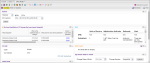
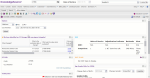
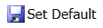
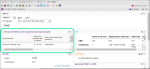
 . The Edit Informer - Find CCI Edits with Rationale List page opens in a new CodeCheck CPT/CCI tab.
. The Edit Informer - Find CCI Edits with Rationale List page opens in a new CodeCheck CPT/CCI tab.