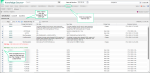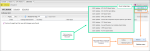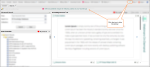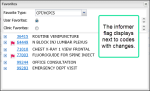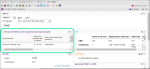Informer 
Informer takes the guesswork out of monitoring diagnosis and procedure code changes by delivering the changes directly to you. This helps to decrease coding errors and denials and increase speed to revenue.
Informers are present in the following areas of Knowledge Source.
![]() Tip: The Informer features are standard in the Knowledge Source or KnowledgeSource Professional suite and are not included in KS Focus.
Tip: The Informer features are standard in the Knowledge Source or KnowledgeSource Professional suite and are not included in KS Focus.
Click the Informer menu button to access the Informer grid. The Informer grid gives an overview of all new code changes for CPT/HCPCS, ICD-10 CM, ICD-10 PCS codes. If there is more than one change to a code, each change is represented in a separate line item.
- Click Informer. The Informer grid opens in a new tab. The CPT column is the default view. Click ICD10CM or ICD10PCS to view changes for those codes.
- (Optional) Click the expand icon
 to open a line item and see the code change in a color-coded format; red for the old value and green for the new value.
to open a line item and see the code change in a color-coded format; red for the old value and green for the new value. - In the Code column, click a hyperlinked code. The respective code detail page opens.
- On the code detail page, click the flag icon
 in the icon bar. The Informer Detail page opens, displaying all changes to the selected code, as well as any RVU, MUE, CCI, or IOCE edit changes.
in the icon bar. The Informer Detail page opens, displaying all changes to the selected code, as well as any RVU, MUE, CCI, or IOCE edit changes. Note: See the Informer Detail page topic for more information.
Use the filters in each column to sort or refine the results in the grid. Click Export Grid to export the current page.
|
Column |
Description |
|---|---|
|
Codes |
Identifies the impacted code or edit. |
|
Change Data Element |
Describes the data element impacted. |
|
Old Value |
Identifies the old value. If the value is new, this field will be described as N/A. |
|
New Value |
Identifies the new value. If value is new, this field will be described as N/A. |
|
Change Type |
Identifies the type of edit change. |
|
Compared Versions |
Describes the effective versions of data used to create the comparison. If this code or edit is new, this field will be described as N/A. |
Education Courses give users who have purchased an Education Bundle license access to related Quick Notes and Webinar courses from the Informer page!
|
|
The following credentials are required to access the Informer Education courses:
|
-
Click Education Courses. The Quick Notes and Webinar menus display.
-
Hover over a menu and select a course.
-
The system navigates you to the FinThrive Education interface.
Note: If you are not logged in to FinThrive Education, you are prompted to login first. If you are already logged in, you are navigated directly to the course page.
-
To launch the course, click the course name next to the lightbulb icon
 in the Lesson section. The course lesson page opens.
in the Lesson section. The course lesson page opens. -
Click Enter. The course opens in a new window.
When you log into Knowledge Source, the Landing page is your default view. Informers are accessible on the Landing page in the following areas:
A scrolling informer banner alerts you to CMS code changes and CCI, MUE, IOCE and RVU edit changes that affect codes in your Favorites Save codes and PDFs to your Favorites list. Save to User Favories for only you to see or save to Clinic Favorites to share with your whole clinic.. Each affected code is hyperlinked in the banner. Click the code to navigate to the respective detail page and view the change.
Hover over the video to show the playback bar. Click the expand icon to view the video at full screen.
You can hide/unhide the scrolling Informer banner that displays on the Landing page. A Hide Banner icon ![]() displays in the menu bar.
displays in the menu bar.
-
Click the Hide Banner icon
 . The banner is removed from the UI and the Show Banner icon
. The banner is removed from the UI and the Show Banner icon  displays.
displays. -
To unhide the banner, click the Show Banner icon
 . The banner displays in the UI.
. The banner displays in the UI. Tip: Hover over the icon to view its label in a tooltip.
Tip: Hover over the icon to view its label in a tooltip.
-
Click the icon
 in the menu bar to hide the banner. The icon changes to
in the menu bar to hide the banner. The icon changes to  and banner does not display.
and banner does not display. -
To unhide the banner, click the icon
 . The banner displays.
. The banner displays. Show Me
Show Me
Hover your mouse over the video to show the playback bar. Click the Expand icon to view the video at full screen.
When there are CCI or MUE edit changes, informer sections display on the CCI Edits page to relay the change details for the selected CPT/HCPCS code. Much like the Informer detail page, the CCI and MUE informer sections contain details of the CCI or MUE change.