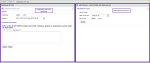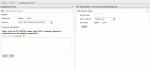The CodeCheck CPT/CCI interface allows you to check for CCI (Correct Coding Initiative) bundling edits, and test up to 50 CPT/HCPCS codes for CCI bundling edits. Additionally, you can view CCI edits with detailed rationale information.
Note: KnowledgeSource does not currently display the Medicaid NCCI edits.
Procedure
- Select CodeCheck > CPT/CCI. The CodeCheck CPT/CCI page opens in a new tab.
Note: The Medicare and Version fields default to the correct values for your clinic selection, and version/date of service. You can change either field if necessary.
- Effective 1/1/09, the Facility version of NCCI edits includes edits for the following categories of service: Anesthesia (00100-01999), E&M (92002-92014, 99201-99499), and MH (90804-90911). Prior to 2009, these code pairs were excluded from the Facility edits.
- Enter a list of CPT/HCPCS codes (up to 50), or add codes from Favorites.
Note: Commas, spaces, or semicolons can be used as separators.
- Invalid codes cause the field to turn red. Hover over the code for an error message.
- Duplicate codes are permitted.
- To add codes from Favorites, click Favorites and select a code(s) from User or Clinic Favorites. Click Submit. The codes are added to the field.
- Click Submit. The results open, refreshing the page.
Note: Click Reset to clear the form before submitting.
- In the results panel:
- Click Check Medical Necessity to enter a list of ICD-10 CM or ICD-9 Dx codes (up to 20) and click Submit. Use commas or semicolons as separators.
- Click any hyperlinked code to navigate to the detail page.
- If a modifier can be used to bypass the edit, there is a note in the CCI Modifier column. Click the note to see a list of the modifiers applicable to the Comprehensive/Column 2 code
-
Go to CodeCheck > CPT/CCI.
-
In the CCI Edit Informer Input panel, enter a HCPCS code(s).
-
Select a date-of-service.
-
Select a CCI type.
-
Click Submit. The Edit Informer Results panel opens in full screen, displaying results.
-
(Optional) Export the results to an Excel file.
-
(Optional) Click Return to Form or
 in the top right to re-open the input panel.
in the top right to re-open the input panel.