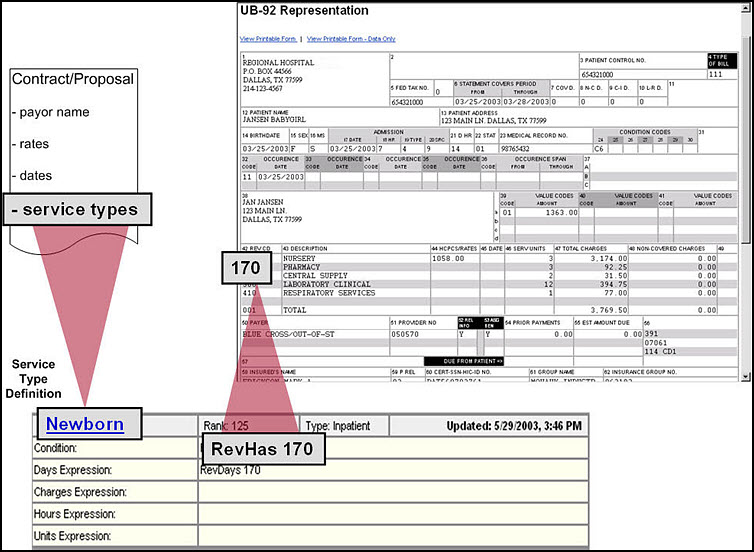Contract Loading
In order to use the tools of Contract Manager to analyze underpayments, it is helpful to understand the basics of how the system works in calculating reimbursement.
When FinThrive receives a claim for reimbursement calculation, the system looks for revenue codes and procedure codes on the claim to match to service types (e.g., Newborn) in the contract. Once there is a match, the system references the contract profile’s Terms and Conditions (TAC) to determine the reimbursement terms.
To analyze a contract/proposal, you must first understand:
- The intent of the contract/proposal
- Your facility’s billing process
As you load a contract into the system, you define service types and the corresponding reimbursement terms. But before you may define service types, a number of questions must be answered.
Does every service type in the contract have a defined code that will appear on a claim?
- You cannot load a service type if a contract fails to identify it. For example, a contract may state that all outpatient surgery is paid at a percentage of charges no greater than an inpatient DRG reimbursement. Typically, a facility does not bill DRGs on outpatient claims. So it is the system user’s responsibility to know you cannot load this clause until you have a DRG.
Is the service type consistent with standard billing practices in the facility?
- For example, standard newborn codes are Level 1 revenue code 171, Level 2 revenue code 172, Level 3 revenue code 173 and Level 4 revenue code 174. If a contract has a service type, “transitional nursery,” you must know which revenue code it defines as transitional nursery.
What code appearing on a claim distinguishes the service type?
- It could be revenue, ICD9 or even hospital service codes. Once this question is answered, you must determine where this information appears on the claim, and where it is stored once imported by FinThrive.
How should you build the service type definition?
- You must become familiar with system building blocks understand service type definitions. For example, the RevHas token points to revenue codes in the Claim Revenue Code table. The PTP token points to the Patient type # (PTP) column in the Claim Master table.
Contract Profiles
A contract profile is an electronic version of a paper contract that contains terms and conditions. The system uses the contract profile and claims to calculate expected reimbursement.
Profile Sections
A contract profile consists of six sections:
- Status – most recent date, time and user login information of when the profile was checked out, updated and created.
- Contract Profile Settings – identifying information of the contract including the profile name, effective/termination dates and current implementation stage and status.
- Profile Actions – available actions for the current profile.
- Product Match Information – the profile’s product match information.
- Display Options – options for displaying the TAC section of the current profile.
- TAC – Terms and Conditions; where the reimbursement rates are determined for matching service types.
How To Topics
The menu on the left provides key concepts and step-by-step instructions that guide you through contract loading.
The following topics provide key concepts and step-by-step instructions that guide you through contract loading in Contract Management.
- Terms and Conditions (TAC)
- Service Type Definition Tables
- Service Type Definition
- Associating a Service Type Definition Table with a Profile
- Service Type Attributes
- Reducing Resources (Days and Charges)
- Reimbursement Term
- Reimbursement Tools
- Lookup Tables
- Checking Out / Checking In
- Promotion
- Standard Loading Assumptions
- Coordination of Benefits and the Contract Profile
- Contract Validation
- Contract Validation Functional Security
- Manage Contract Profiles
- Working with Contract Profiles
- Manage Contract Profile Analysis and Promotion
- Manage Service Type Definition Tables
- Work with Service Type Definition Tables
- Manage Service Type Definition Table Promotion
- Associate a Service Type Definition Table with a Contract Profile
- Add a Service Type to a Contract Profile
- Manage Multiple Service Types
- Import Service Type Reimbursement Terms
- Manage Lookup Tables
- View or Edit a Lookup Table
- Add or Edit Schedule Data in a Table
- Import Data into a Lookup Table
- Promote a Lookup Table
- Manage Contract Profile Definition Cross References
- Locate a Contract Profile by Lookup Table Name
- View or Update Facility / Service Type Definition Table Associations
- Select Check Out Research Criteria
- Contract Validation Claim Research
- Update Coordination of Benefits Settings