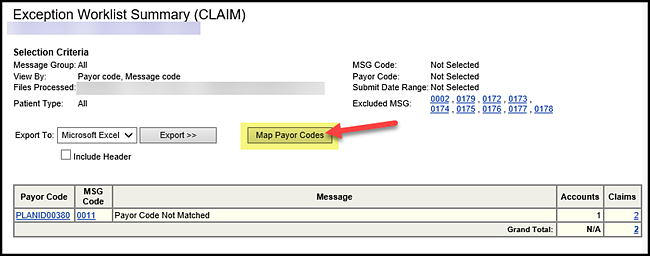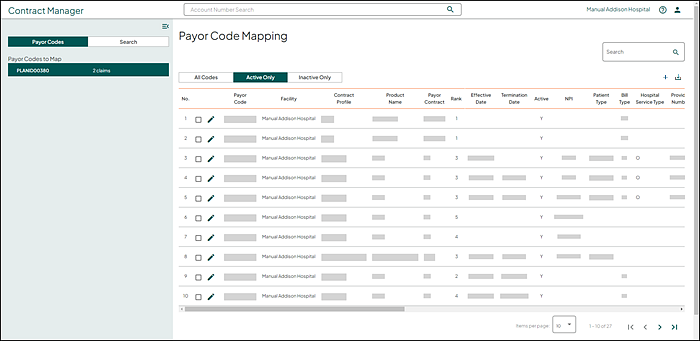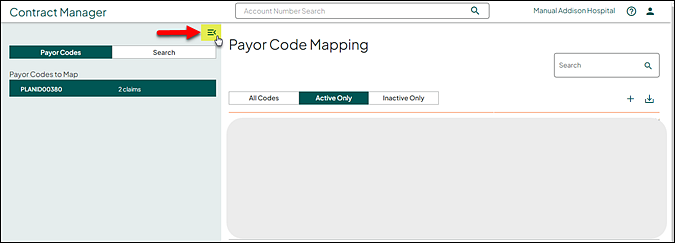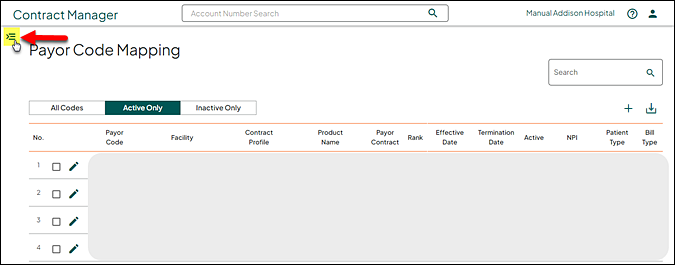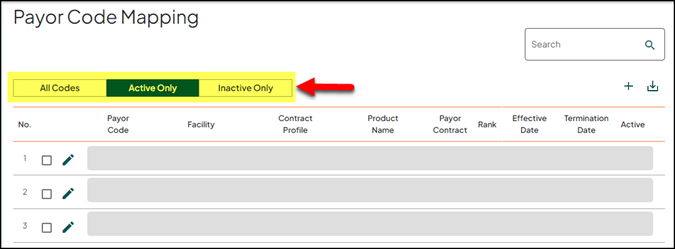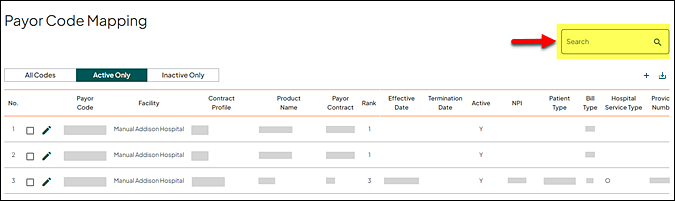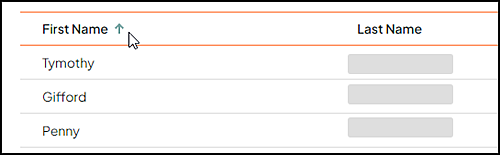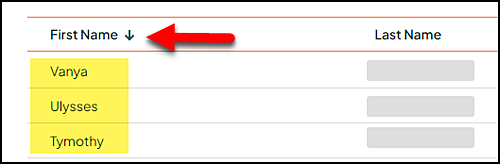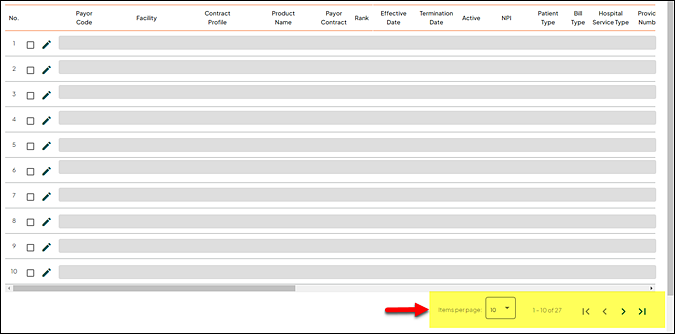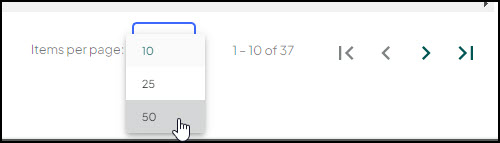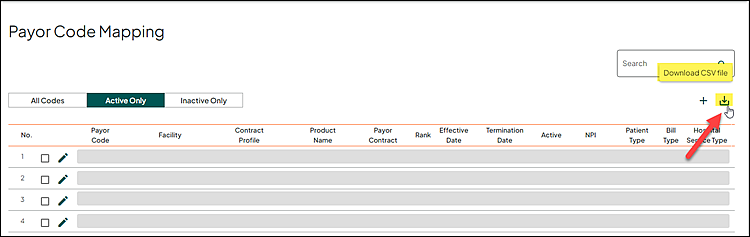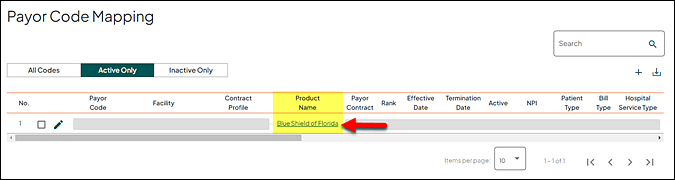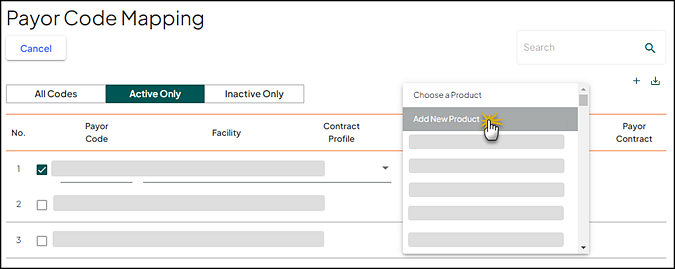Payor Code Mapping
The Payor Code Mapping page is used to review, add, or edit payor code claims that are on the exceptions worklist with a message code 0011.
The following are key concepts important to using the Payor Code Mapping process. These concepts help you understand how the system works and why the tasks you perform are important.
-
Each claim has a payor code
-
A payor code is mapped to a product
-
A product is mapped to a contract profile
-
A contract profile can have one or multiple products
Note: A product can have one or multiple payor codes, but a product cannot be mapped to multiple contracts.
Each payor code should only be mapped to a single product, unless there is a unique identifier (such as NPI, Taxonomy Code, etc.). In the situation of multiple products, ranking plays important role. The lower the rank, the higher of importance. Therefore, a payor code mapping with the more specific criteria should be ranked as the lowest.
Click Map Payor Codes on the Exception Worklist Summary page. This action opens the Payor Code Mapping page. See Review the Exception Worklist Summary for additional information.
Note: You can also access the Payor Code Mapping page with Go To > Contact Maintenance > Payor Code Mapping.
Procedure
Note: Payor Codes do not display if you accessed this page via the main menu (Go To > Contract Maintenance > Payor Code Mapping).
The Payor Code Mapping page sidebar (left) allows you to select and view payor codes to map, or search for payor codes.
-
Use the Payor Codes view (default) to view a list of Payor Codes to Map. Make a selection from this list to populate the Payor Code Mapping table on the right.
Note: If the payor code is not mapped, the grid displays No Data Found.
The Payor Code Mapping table (right) is sorted using in the following:
-
Modified date descending
-
Modified time descending
-
Active descending
-
Effective Date descending
-
Terminate Date descending
-
Rank descending
-
(Optional) Use the hide/show icon to close or open the sidebar. Closing the sidebar provides additional space to view the Payor Code Mapping table.
-
Click once to close the Payor Codes to Map sidebar (section) on the right and expand the viewing area.
-
-
(Optional) Select the appropriate button to display payor code mappings based on one of the following:
-
All Codes
-
Active Only (default)
-
Inactive Only
-
-
(Optional) Use the Search box on the top right to quickly locate specific payor code information within the displayed results.
- Review the Payor Code Mapping table to decide if you need to do one of the following:
- Edit an existing payor code mapping (click link to view additional information)
- Add a new payor code mapping (click link to view additional information)
- Download csv file (click link or see below for additional information)
- Edit an existing product (click link or see below for additional information)
- Add a new product (click link or see below for additional information)
When you hover over a column name, a transparent (gray) sort icon displays if the column is sortable.
Click once for ascending sort (icon points up).
Click a second time for descending sort (icon points down).
Click a third time to cancel the sort.
Note: Sorting is available for Facility, Payor Code, Contract Name, Product Name, Payor Contract, Effective Date, and Term Date columns.
Use the navigation options at the bottom right to move through the records.
The Items per page default is set to 10 records per page. Additional options are 25 or 50 records per page. Use the drop down list provide to change the number of records as needed.
To the right of Items per page, indicates the rows currently displayed and the total number of records. In this example, rows 21 - 30 are currently displayed, and there are a total of 39 records.
Use any of the following to paginate through the payor code mapping records.
|
Icon |
Description |
|---|---|
|
|
First page |
|
|
Previous page |
|
|
Next page |
|
|
Last page |
Note: When you are at the beginning or the end, the associated icons display in gray and are not available for selection.
Click the Product Name link to access the Product Maintenance view.
Note: Use this link to view additional information on the Product Maintenance view.
Update the product information and then select one of the following actions:.
- Click Save to save the updated information for the product and return back to the Payor Code Mapping view.
- Click Cancel so that the information is not saved and return back to the Payor Code Mapping view.
You can add a new product while adding a payor code or editing an existing payor code.
While adding or editing, select Add New Product from the Product Name drop down list to add a new product. This action opens the Product Maintenance view.
Note: Use this link to view additional information on the Product Maintenance view.
Complete the information for the new product and select one of the following actions:
- Click Save to save all the information for the new product and return back to the Payor Code Mapping view (the new product is available in the drop down list ready for selection).
- Click Cancel so that the information is not saved and return back to the Payor Code Mapping view.
The following table describes the fields on the Payor Mapping by Payor page. Use the scroll bar at the bottom to view additional fields.
|
Field |
Description |
|
Payor Code |
Payor code associated with the product. |
|
Facility |
Name of the facility or group of facilities associated with the account. |
|
Product Name |
Name of the insurance product that displays a hyperlink. Click this link to access the Product Maintenance and edit the product information as needed. |
|
Payor Contract |
Name of the Payor who negotiates the Contract. (Aetna, Cigna, United Healthcare, etc.) Note: This is entered on the Company section on the Contract Profile Maintenance page. |
|
Contract Profile |
Name of the contract profile associated with the product name (Aetna HMO, Aetna PPO, Cigna Indemnity, etc.) |
|
Rank |
Level of importance and evaluation. Lower rank has higher importance. |
|
Effective Date |
Effective date of the payor code to the product. Note: Optional. |
|
Termination Date |
Termination date of the payor code to the product. Note: Optional. |
|
Active |
Indicates whether the payor code is active. An inactive payor mapping stops all claims from qualifying for that mayor mapping when daily or corrective reprices are done. |
|
NPI |
Provider’s tax ID number or ten-digit National Provider Identification (NPI) number required on all claims when needed for a specific payor mapping requirement. |
|
Patient Type |
Patient type assigned to the account when needed for a specific payor mapping requirement. |
|
Bill Type |
Displays the bill type needed for a specific payor mapping requirement. |
|
Hospital Service Type |
Displays the hospital service type needed for a specific payor mapping requirement. |
|
Provider Number |
Displays the provided number needed for a specific payor mapping requirement. |
|
Financial Class |
Financial class code needed for a specific payor mapping requirement. |
|
Group Number |
Insurance group number needed for a specific payor mapping requirement. |
|
Employer Name |
Displays the employer name needed for a specific payor mapping requirement. |
|
Taxonomy Code |
Provider/specialty type associated with the account needed for a specific payor mapping requirement. |
|
GY Non-Covered Transaction Code |
Medicare transaction code used to identify the amount of non-covered charges for self-administered drugs to be billed to the patient. Note: Medicare only. |
|
GZ Non-Covered Transaction Code |
Medicare transaction code used to write off the non-covered write-off charges. Note: Medicare only. |
|
GA Non-Covered Transaction Code |
Medicare transaction code used to identify the discount amount and the amount of non-covered charges to be billed to the patient. Note: Medicare only. |
|
GL Transaction Code |
General ledger code; identified the specific account to which a payment or discount is posted. |
|
MCR Part-B Inpatient Transaction Code |
Displays the Medicare Part B Inpatient Transaction. |
|
MCR Part-B Transaction Code |
Displays the Medicare Part B Transaction. |
|
Reporting Name |
Name used for reporting purposes. |
|
Exclude Non-Billable |
Includes drop down list indicating Y (Yes) or N (No). Default is for this field is N (No). Note: If your facility does not utilize Exclude Non-Billable, this field displays N/A and cannot be edited. |
|
Entered Date |
Displays the date entered. |
|
Entered Time |
Displays the time entered. |
|
Saved By |
Displays the user's actual first and last name Note: This information was backfilled, but when the user is not found in the system, the user displays as blank. |
|
Comments |
Comments as to the purpose of the addition or update to a payor code. |