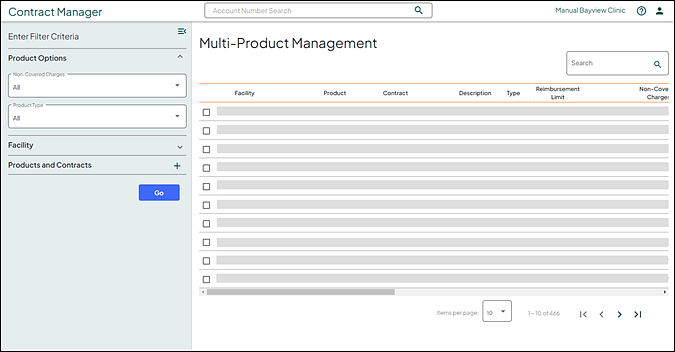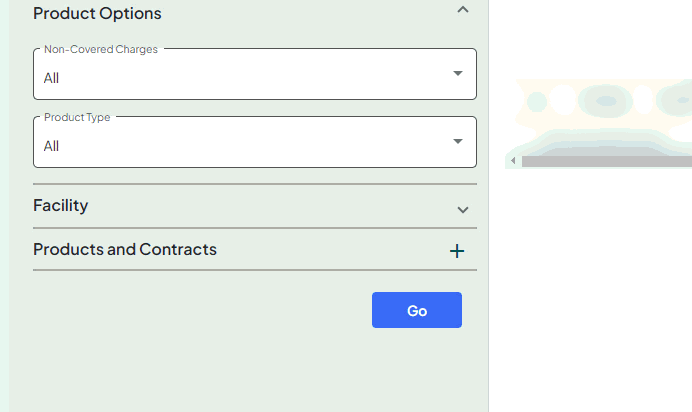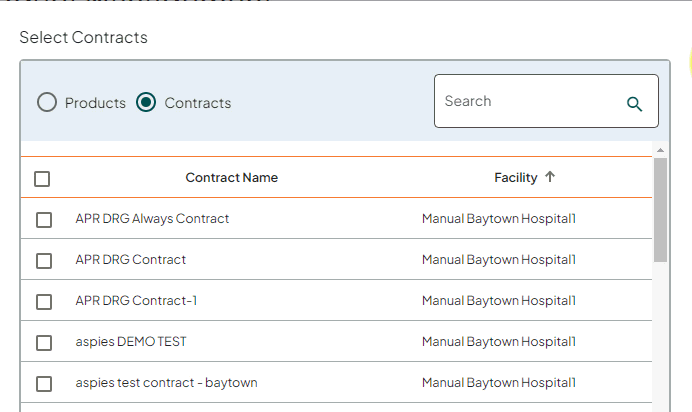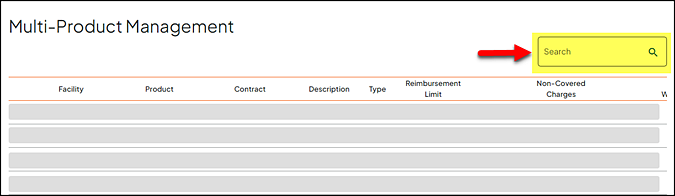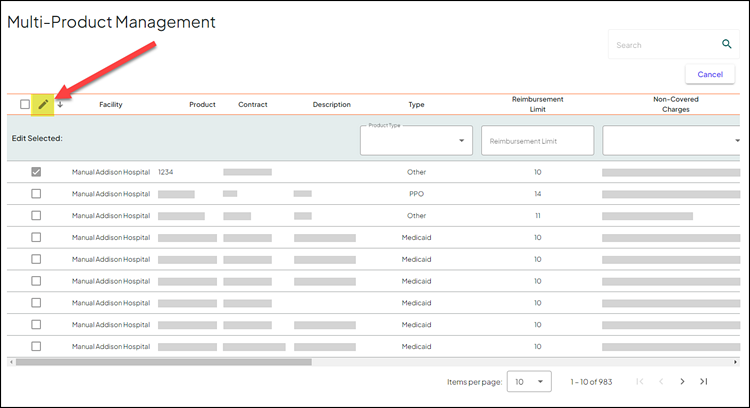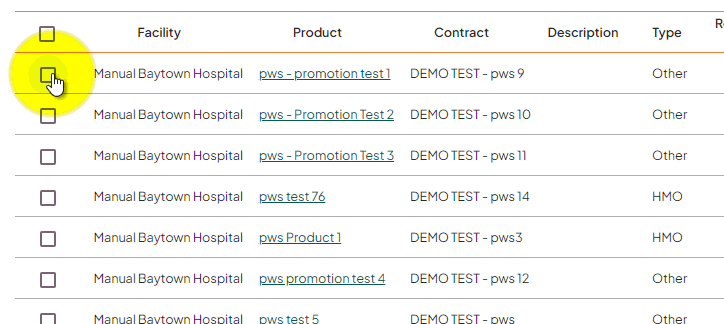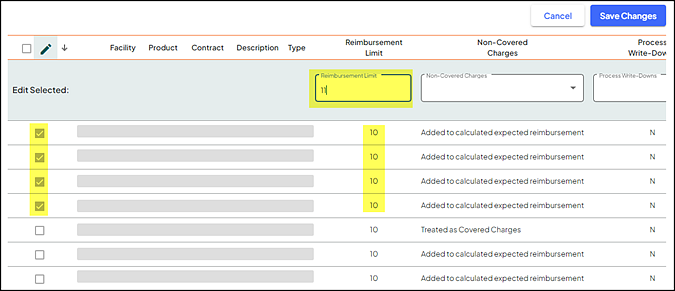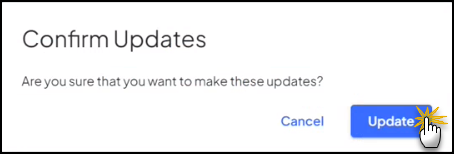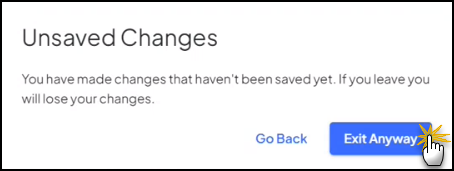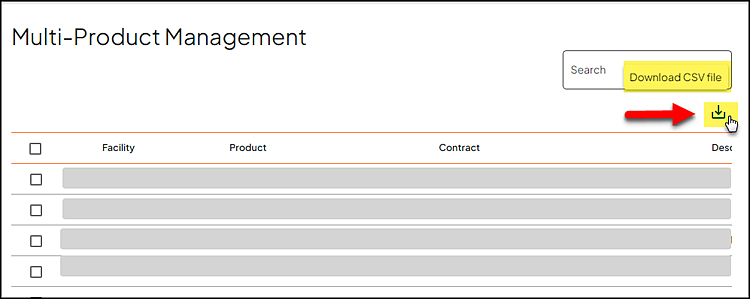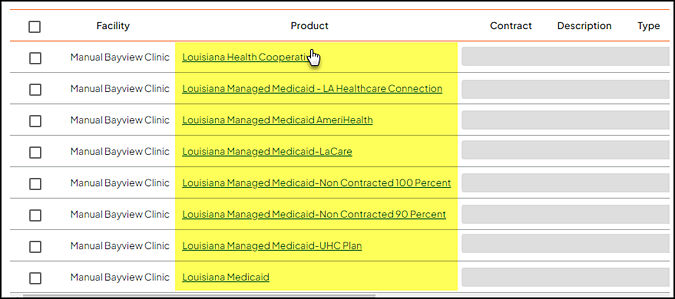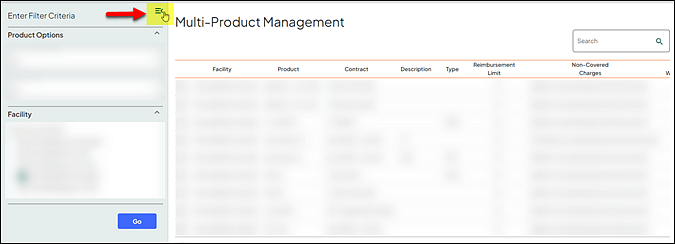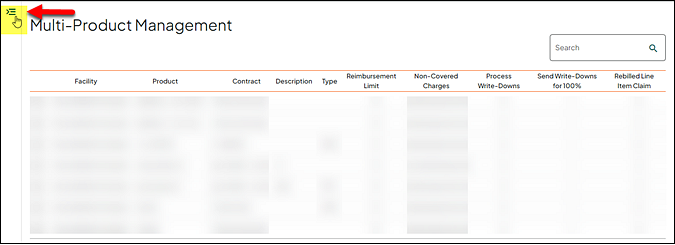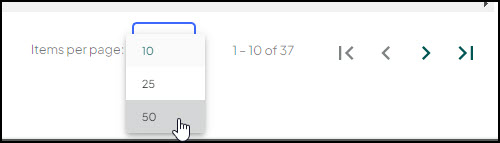Multi-Product Management
The Multi-Product Management page allows you to edit multiple products at once for your facility.
- To access the multiple product management page, select Go To > Contract Maintenance > Multi-Product Management.
- Use the Enter Filter Criteria section on the left to display product option information associated with your facility or facilities.
- In the Product Options section, enter the appropriate criteria.
- Non-Covered Charges - make a selection from the drop down list provided (this field defaults to All).
- Product Types - make a selection from the drop down list provided (this field defaults to All).
- (Optional) In the Facility section, add facilities and/or remove facilities to your filter criteria.
- This list displays all facilities you have permission to access.
- The current (logged in) facility is selected by default.
- You can select any facility without changing the current (logged in) facility.
- The Products and Contracts section allows you to select filter criteria for multiple products or contracts.
- Click the plus icon to open to Select Products/Contracts window.
- Select Products (default) or Contracts radio button.
- Use the quick Search field to narrow the products or contract results.
- Click on any column (Product Name, Contract Name, or Facility) to sort. An arrow appears in the sorted column. An arrow pointing up indicates that the column is sorted in ascending order. An arrow pointing down indicates that the column is sorted in descending order.
- Use the scroll bar on the right to view additional products/contracts.
- Use the following navigation at the bottom (use the right scroll bar to view) to view additional products/contracts:
- Items per page is set to 50 per page
- First page
- Previous page
- Next page
- Last page
- Click the appropriate Product or Contract check box. Multiple products or contracts selections are allowed.
- Click OK. This action returns the selected product or contract filter criteria, closes this window, and returns you back to the initial Multi-Product Management page.
- Click Cancel to close this window, and return back to the Multi-Product Management page without a filter criteria selection for either products or contracts.
Note: Return back to the Products and Contracts filter criteria at any time to add or remove product/contracts to modify your filtered results on the right. Your previous product/contract selections are preserved so that you can remove these and/or add additional product/contracts.
- Click Go (bottom left) to view a list product options using the filter criteria entered.
Note: Use the scroll bars at the bottom and the right to view additional information.
- Use the Search box on the top right to quickly locate specific product information.
- Select the products to edit using the check box on the left. Use the navigation at the bottom right to view next/previous pages, and select additional products as needed.
- Click the pencil icon on the top left to begin editing.
- A new row appears with text boxes and drop down lists to use for editing
- All selected products move to the top of the first page
- Additional products selections are not allowed while you are in the editing mode
Note: Facility, Product, Contract, and Description fields cannot be edited.
- To edit specific fields, use the appropriate fields above each column. Enter or select the appropriate information for only the columns in need of an update.
- Click Save Changes.
Note: Save Changes button is grayed out until a change is made in the editing row.
- The Save Changes action prompts you to Confirm Updates. Click Update to save the changes or click Cancel to return back to the Multi-Product Management page.
- If you click Cancel on the Multi-Product Management page, the Unsaved Changes message prompt displays indicating you made changes and these changes will be lost if you decide to leave.
- Click Exit Anyway if you are okay with leaving the Multi-Product Management page and losing your changes.
- Click Go Back to return back to the Multi-Product Management page without losing your changes.
This icon closes or opens the Multi-Product Management sidebar on the left. Closing the sidebar provides additional space to view the Multi-Product Management results on the right..
Click once to close the Multi-Product Management sidebar (section) on the right and expand the viewing area.
Click a second time to open the Multi-Product Management sidebar.
Use the navigation options at the bottom right to move through the records.
The Items per page default is set to 10 records per page. Additional options are 25 or 50 records per page. Use the drop down list to change the number of records as needed.
To the right of Items per page, indicates the rows currently displayed and the total number of records. In this example, rows 21 - 30 are currently displayed, and there are a total of 39 records.
Use any of the following to paginate through the payor code mapping records.
|
Icon |
Description |
|---|---|
|
|
First page |
|
|
Previous page |
|
|
Next page |
|
|
Last page |
Note: When you are at the beginning or the end, the associated icons display in gray and are not available for selection.
The following table describes the fields for this page.
|
Field |
Description |
|
Facility |
Name of the facility. Note: This field cannot be edited. |
|---|---|
|
Product |
Name of the product. Note: Click the link to open the Product Maintenance page. This page allows you to view and edit the insurance product details. |
|
Contract |
Name of the contract profile . Note: This field cannot be edited. |
|
Description |
Product description. Note: This field cannot be edited. |
|
Type |
The type of product: Other, HMO, PPO, Indemnity, Medicare, Self Pay, Medicaid, MediCal, TRICARE or Do Not Process. |
|
Reimbursement Limit |
The maximum rate of reimbursement, expressed as a number. When editing, this field only accepts values 1 -100. Note: You are presented with an error if any other value is entered. |
|
Non-Covered Charges |
The amount of non-covered charges (not disallowed charges). When editing, this field has the following three choices:
|
|
Process Write-Downs |
Indicates write-down for the product. Note: When editing, this drop down provides options of Yes and No. |
|
Send Write-Downs for 100% |
Indicates send 100% write-down for the product. Note: When editing, this drop down provides options of Yes and No. |
|
Self Administered Drug |
Indicates that administered drug discount logic is used for the product. Note: When editing, this drop down provides options of Yes and No. |
|
Rebilled Line Item Claim |
Indicates additional line item evaluation of the claim to determine if it is being re-billed with line items previously denied by the payer.
Note: When editing, this drop down provides options of Yes and No. |
|
Process 121 Claims for Managed Care |
Indicates if non-Medicare Bill Type 121 claims are processed at the product level for managed care payers.
Note: When editing, this drop down provides options of Yes and No. |
|
Process 131 and 141 Claims |
Indicates that 13x and 14x claims process correctly when they have different admit dates & dates of services or the same admit dates & dates of services for an account, and there is already a BILLMAST record for one of them(13x or 14x).
Note: This option is not used by Professional facilities. |
|
Process Split Bill Claims |
Product-level option for processing split bill claims so they are recognized as multiple claims from a single episode rather than treated as replacement claims.
Hospital UB-04 Claims The following criteria are evaluated for Hospital UB-04 claims. If the values are all the same and the billed charges are different, claims price separately as multiple claims from a single episode.
Hospital CMS-1500 Claims The following criteria are evaluated for Hospital CMS-1500 claims. If the values are all the same and the billed charges are different, the claims price separately as multiple claims from a single episode.
Note: When editing, this drop down provides options of Yes and No. |
|
Allow Claim Replacement |
Option that allows claim level facilities to replace an OP claim with an IP claim or an IP claim with an OP claim for the same or overlapping dates of service. The replacement claim becomes the claim of record.
Note: This option may not be applicable for all payors. Please check with your representatives. |
|
Allow Large Span Outpatient Claim |
Indicates if large span outpatient claims are allowed. Note: When editing, this drop down provides options of Yes and No. |
|
Ignore Reimbursement for Limit Penny Claims |
Option that allows penny claims to be excluded from the reimbursement logic so that these claims are priced and create billing records. When editing, this drop down provides options of Yes and No. Note: This option does not affect facilities utilizing Claim Level Processing logic at this time. Logic to include Claim Level Processing is to be added in a future release. |