Manage Models and Patient Lists
Use the Contract Modeling page to view and manage your existing models and patient lists. To access the Contract Modeling page, select Go To > Contract Modeling > Advanced Contract Modeling.
The Models tab allows you to view all available models and their current status.
Note: This page only displays models that you have permission to view and edit. For example, if a model is created for three facilities, and you only have access to two of those facilities, the model does not display on this page.
- To view or edit the details for a particular model, click the model name in the Name column. The Editing Model page opens. For more information, refer to Edit an Existing Model.
- To sort the models by a particular column, click the header for the column you want to sort by. The list of models is sorted by the selected column in ascending order. To sort in descending order, click the column header again.
- To filter the list of models so that only models that meet specific criteria display, click the filter icon
 in the header of the column you want to filter by. For more information about filtering, refer to Column Filters.
in the header of the column you want to filter by. For more information about filtering, refer to Column Filters. - To remove all filters currently applied to the list of models, click Clear Filters.
- To navigate to additional pages in your list of models, use the navigation bar at the bottom of the Models tab. For more information about this navigation bar, refer to Results Pages.
- To refresh the page to ensure you are seeing the most recent data, click Refresh
 at the bottom of the Models tab.
at the bottom of the Models tab. - To create a new model, click Create Model at the top of the Models tab. The Create Model page opens. For more information, refer to Create a Model.
The Patient Lists tab allows you to view all available patient lists and their current status.
Note: This page only displays patient lists that you have permission to view and edit. For example, if a patient list is created for three facilities, and you only have access to two of those facilities, the patient list does not display on this page.
- To view or edit the details for a particular patient list, click the patient list name in the Name column. The Editing Patient List page opens. For more information, refer to Edit an Existing Patient List from Bills.
- To sort the patient lists by a particular column, click the header for the column you want to sort by. The patient lists are sorted by the selected column in ascending order. To sort in descending order, click the column header again.
- To filter the patient lists so that only patient lists that meet specific criteria display, click the filter icon
 in the header of the column you want to filter by. For more information about filtering, refer to Column Filters.
in the header of the column you want to filter by. For more information about filtering, refer to Column Filters. - To remove all filters currently applied to the list of models, click Clear Filters.
- To navigate to additional pages in your results, use the navigation bar at the bottom of the Patient Lists tab. For more information about this navigation bar, refer to Results Pages.
- To refresh the page to ensure you are seeing the most recent data, click Refresh
 at the bottom of the Patient Lists tab.
at the bottom of the Patient Lists tab. - To create a new patient list, select the type of patient list you want to create from the Create Patient List button.
- This button defaults to Patient List from Bills. To select a different type of worklist, click the arrow to the right of the button and select the type of worklist you want to create.
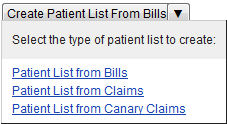
For more information, refer to the following:
The following table describes each of the fields on the Contract Modeling page. The fields are sorted by section and listed in alphabetical order.
|
Field |
Description |
|
Models |
|
|
Name |
Name of the model |
|
Result |
The results of the model execution. Possible values include the following:
|
|
Status |
Current status of the model. Possible values include the following:
|
|
Update By |
User name or ID of the last person to update the model |
|
Updated |
Date and time the model was last updated |
|
Patient Lists |
|
|
Created |
Date and time the patient list was first created |
|
Created By |
User name or ID of the person that initially created the patient list |
|
Name |
Name of the patient list |
|
Updated |
Date and time the patient list was last updated |