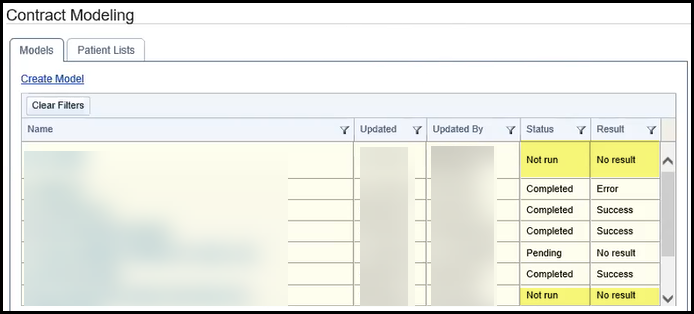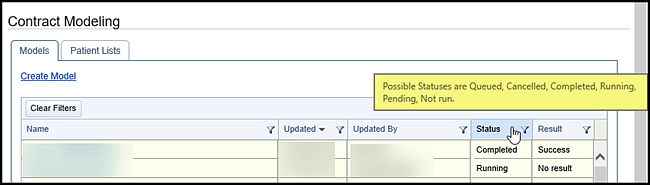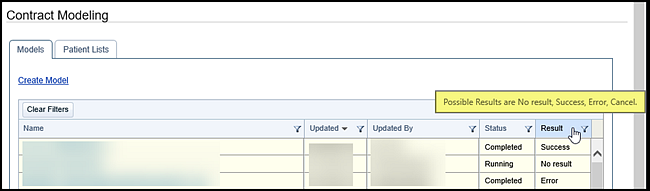Column Filters
A filter icon  in the header of a column in a Contract Modeling page indicates you can filter your results by that column. In other words, you can modify the current display to only show results that meet your filter criteria for that column. For example, you can filter a list of models so that it only shows models with a specific model name.
in the header of a column in a Contract Modeling page indicates you can filter your results by that column. In other words, you can modify the current display to only show results that meet your filter criteria for that column. For example, you can filter a list of models so that it only shows models with a specific model name.
To improve the efficiency of filtering of the Status and Results columns, Not run and No result are included respectfully instead of displaying an empty field.
Hover over either the Status or Results column to view a list of filter values.
Applying a filter does not remove the original data from your worklist, it only modifies the current view. You can click Clear Filter in the Filter window at any time to return to the complete data set in your worklist. For example, if you filtered your model list to only show models with a model name that starts with Medicare, you can click Clear Filter to see all available models.
- Click the Filter icon
 in the column header. The Filter window opens.
in the column header. The Filter window opens.
- Select one of the following values from the list:
- Is equal to – Limits the results displayed to values in the selected column that exactly match the name you enter. For example, selecting this option for the Name column and typing Lone Star would exclude names such as Lone Star PPO or Lone Star HMO because they do not match exactly.
- Is not equal to – Limits the results displayed to values in the selected column that do not exactly match the name you enter. For example, selecting this option for the Name column and typing Medicare would include all names other than Medicare.
- Starts with – Limits the results displayed to values in the selected column that begin with the text you enter. For example, selecting this option for the Name column and typing Lone Star would include names such as Lone Star, Lone Star PPO, and Lone Star HMO.
- Contains – Limits the results displayed to values in the selected column that contain the text you enter. For example, selecting this option for the Name column and typing Med would include names such as Medicare, Medicaid, and Texas Medical.
- Does not Contain - Limits the results displayed to values in the selected column that do not contain the text you enter. For example, selecting this option for the Name column and typing Med would not include names such as Medicare, Medicaid, and Texas Medical.
- Ends with – Limits the results to values in the selected column that end with the text you enter. For example, selecting this option for the Name column and typing Care would include names such as Medi care and TRI CARE.
- Type the value for your filter in the text box below the list.
- To add an additional filter for the same column, select a value from the second list and type the filter text in the second text box.