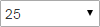Search for Reports
Use the Search for Reports page to search for and download reports. This page has replaced the Batch Report Archive page.
The reports are available in one or more of the following formats:
- XLS
- CSV
- TXT
Note: This page uses the new Contract Manager menu structure.
- Select Go To > Reports > Search for Reports to access the Search for Reports page.
- Type the starting and ending dates for the reporting period in the Date From and Date To fields.
- Select the report category from the Category list.
- Select the report frequency from the Frequency list.
- Optionally, type the report ID number in the Report ID box.
- Optionally, type the report name in the Report Name box.
- For multi-facility customers, select the facility to search from the Facility list.
- The list shows all of the facilities that the user can access.
- The current (logged in) facility is selected by default.
- You can select any facility without changing the current (logged in) facility.
- The search results display for the selected facility.
Note: For single-facility customers, the Facility box displays the facility name.
- Click Search to display the results.
- Use the page controls in the lower-right corner of the screen to navigate forward, backward, or to a specific page in the report.
|
|
Select the maximum number of reports to display on each page. |

|
Go to the first page in the list. |

|
Go to the previous page in the list. |
|
|
Go to a specific page in the list.
If you do not press ENTER, the page displays automatically after a short delay |

|
Go to the next page in the list. |

|
Go to the last page in the list. |
- To generate or view a report:
- Click the desired format type from the Report Type column to view or generate a report.
 Color icons indicate that the report is available for download in that format.
Color icons indicate that the report is available for download in that format. Gear icons indicate that the report is being converted to that format.
Gear icons indicate that the report is being converted to that format. Gray scale icons indicate that the report has not been converted to that format.
Gray scale icons indicate that the report has not been converted to that format. An x with a red border indicates that the report conversion failed.
An x with a red border indicates that the report conversion failed.
- Select the desired option to view or save the report:
- Click Open to view the report online.
- Click Save to enter a location to save the report on your personal computer or network.
- Click Cancel to stop the download request.
- Click the desired format type from the Report Type column to view or generate a report.
Note: You can print the report after you open or save it.
The following table describes each of the fields on the Search for Reports page.
Field | Description |
Search Criteria | |
Date From | Type the first date in the reporting period. |
Date To | Type the date in the reporting period. |
Category | Select the report category. |
Frequency | Select the report frequency. |
Report ID | Type the report ID.
|
Report Name | Type the name of the report (optional). |
Facility | For multi-facility customers, select the facility to search from the Facility list.
Note: For single-facility customers, the Facility box displays the facility name. |
Results | |
ID | The number that uniquely identifies the report. The ID number is automatically generated and assigned when the report is created. |
Name | The name of the report. |
File Type | Allows you to view a report in the desired file format:
Note: A button displays for each available format for that report.
|
Creation Date | The date when the report was generated. |
Category | The report category:
|
Frequency | How often the report runs.
|