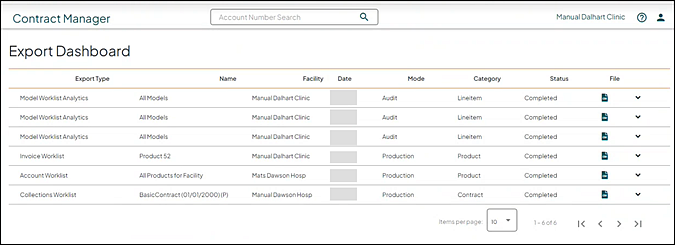Specify Account Worklist Export Options
Use this procedure to export data from the Account Worklist to a Microsoft Excel® worksheet or plain text file. The amount of time it takes to export data depends on the number of records in the file. The export limit is 60,000 records.
Note: This procedure explains the step-by-step process of exporting data for an Account Worklist. For more information about exporting a Master Account or Payor Worklist, refer to Specify Worklist Export Options.
Procedure
- Access the Account Worklist Export Options page:
- Select Go To > Account Research > from Worklist. The Account Research from Worklist page opens.
- From the Task list, select Create Worklist.
- Specify other selection criteria and click Display Accounts. The Account Worklist page opens. For more information about search criteria, refer to Specify Account Worklist Criteria.
- Click Export. The Account Worklist Export Options page opens.
- Select one of the following options from the Export to list:
- Microsoft Excel (*.csv)
- Microsoft Excel (*.xls)
- Text File (*.txt)
- Select one of the following options from the Export Fields list:
- Default Fields–includes the same data that is available on the Account Worklist.
- Default Fields and Patient Name–includes the same data that is available on the Account Worklist plus the patient name for each account.
- Custom Selection–use to select multiple items. The Custom button appears.
- Click Custom. The Select Worklist Fields to Export page opens. For more information, refer to Select Account Worklist Fields to Export.
- All Fields – includes the Payment Variance, Days Outstanding (if payment is overdue) or Days to Initial Payment (if a payment has been posted).
- Click Export.
- The Export Dashboard page opens. Click the icon in the File column to download the exported information.
The URL for this page is Worklist_Export_Options_V2.asp.