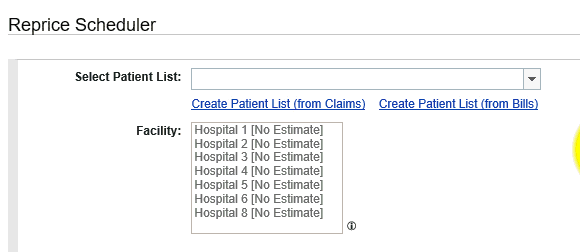Reprice Scheduler
The Reprice Scheduler page allows account managers to submit a list of patient accounts to be repriced. The reprice job run automatically when resources are available.
Note: Access to this page is restricted based on your security permissions.
|
|
Tip: Additional Information for Multi-Facilities ReportingFor multi-facilities that contain a facility using write-down and a facility that does not use write-down:
|
- Select Go To > Reprice Scheduler. The Reprice Scheduler page opens.
- Select the facility with the accounts to be repriced from the Facility list. If your facility is part of a group, you can select any facility in the group.
- Select the patient list that defines the accounts to be repriced from the Select Patient List. The number of accounts selected displays next to the facility name.
- The patient list filters using the information you enter, so there is no need to scroll through the entire list.
- Patent lists from bills are not included in the Select Patient List box for users with Audit Reprice permission only.
- To create a new patient list based on original claim data and run an estimate, click Create Patient List (from Claims).
- To create a new patient list based on bill data and run an estimate, click Create Patient List (from Bills).
Note: The Create Patient List (from Bills) link is hidden for users with Audit Reprice permission only.
- To edit the selected patient list and run an estimate, click Edit Patient List.
You must create a patient list estimate to submit the reprice job, and you should run an estimate on every patient list before running the reprice.
- Select the Reprice Type if this option is available.
- Select Production to submit a production reprice job.
- Select Audit to submit an audit reprice job.
Note: Only those users who have security rights to both Production Reprice and Audit Reprice will be able to select the reprice type.
- To preserve the Communication Log ID or Case number associated with the reprice request, enter this information into the Case # field (maximum 50 characters).
- For production reprice, select the Send Adjustments option for the reprice job.
- Select Yes to include write-downs in the reprice job.
- Select No to exclude write-downs from the reprice job.
Note: The above radio buttons are disabled with No selected as the default for any facility not utilizing write-downs.
- For production reprice, you can schedule the URM job to run at a specified date and time:
- Click the calendar icon to select the date to run the report.
- To run the report today, skip this step and select a time in the future (see Step 5). The current date is selected by default.
- Click the clock icon to select the time to run the report.
- You can select the current date, but you must select a time in the future.
- Hover over the Schedule Time option for additional information - Will hold reprice in queue but will not start reprice until on or after this date and time.
- The Impact Report Name is a required field and defaults to the patient list name. Update as needed.
- Generate Loss of Control Report? option is based on the following:
- Disabled with No selected for facilities not using write-downs.
- Enabled for facilities using write-downs and defaults to Yes with the option to select No.
Note: Hover over Generate Loss of Control Report? to display additional information - A separate report for reprices with message codes 0212, 0213, 0214, 0217, 0218 and 1212.
- Click Submit Request.
The job owner receives an e-mail when the corrective reprice job has completed, either successfully or with errors.
You can cancel a request in Queued Status from the Execution History grid. Once the request starts, you cannot cancel it.
- Click Cancel link in the Action column.
- The Execution History grid does not automatically refresh and the Cancel link may continue to display once the reprice starts. If you attempt to utilize the Cancel link after the reprice starts, you are presented with a message prompt stating Reprice has started. Unable to cancel.
The following table describes the fields on the Reprice Scheduler page.
|
Field |
Description |
|
Select Patient List |
The patient list that defines the accounts to be repriced. Users with Audit Reprice permission only will not see patent lists from bills in the Select Patient List box. |
|
Facility |
The facility with the accounts to be repriced (multiple facilities can be selected).
Note: If your facility is part of a group, you can select any facility in the group. |
|
Reprice Type |
Users who have security rights to both Production Reprice and Audit Reprice will be able to select the reprice type.
|
|
Case # |
The Communication Log ID or Case number associated with the reprice request (optional).
|
|
Send Adjustment |
The write-down option for the reprice job. Note: This option is available for Production Reprice jobs only. These radio buttons are disabled with No selected as the default for any facility not utilizing write-downs. |
|
Schedule Times |
Schedule the URM job to run at a specified date and time:
Note: This option is available for Production Reprice jobs only. |
|
Impact Report Name |
A required field and defaults to the patient list name. Update as needed. |
|
Generate Loss of Control Report? |
Available option is based on the following:
Note: Hover over Generate Loss of Control Report? to display additional information - A separate report for reprices with message codes 0212, 0213, 0214, 0217, 0218 and 1212. |
|
KeepAll/Latest Invoice(s)? |
Options are All or Latest. |
|
Allow Audit Flag Value |
Options are Production or In Audit. |
- Create Patient List (from Claims) opens the Create Patient List (from Claims) page.
- Create Patient List (from Bills) opens the Create Patient List (from Bills) page.
Note: The Create Patient List (from Bills) link is hidden for users with Audit Reprice permission only.
- Edit Patient List opens the selected patient list in the Create Patient List (from Claims) page.
Use the following features to review and navigate this section:
- There are a limited number of rows that display in this Execution History section. When the number of rows exceeds the maximum for a single page, the results are broken into multiple pages and a navigation bar appears at the bottom of the page. For more information, refer to Results Pages.
- To sort the results, click the header of a column. Your list of filters is sorted alphabetically in ascending order. To sort in descending order, click the column header again. Click the column header a third time to return back to the original sort order.
- To further filter the results that meet specific criteria, click the filter icon in the header of a column. For more information about filtering, refer to Column Filters.
- Click Clear Filters to return back to the original execution history results.
The following table describes the fields in this section of the Reprice Scheduler page.
|
Field |
Description |
|---|---|
|
Facility |
Name of the facility (only facilities you have access to appear in this column) |
|
Patient List Name |
Name of the patient list used in the reprice. Note: Hover over the Patient List Name to view the entire name. |
|
User Name |
User name or ID of the person who executed the reprice |
|
Request Date Time |
Date and time the reprice is requested |
|
Start Date Time |
Date and time the reprice started |
|
End Date Time |
Date and time the reprice completed |
|
Execution Mode |
Possible execution modes are Production or Audit |
|
Status |
Current status of the reprice. Possible values include the following:
|
|
Actions |
You can cancel a request in Queued Status.Once the request starts, you cannot cancel it.
|