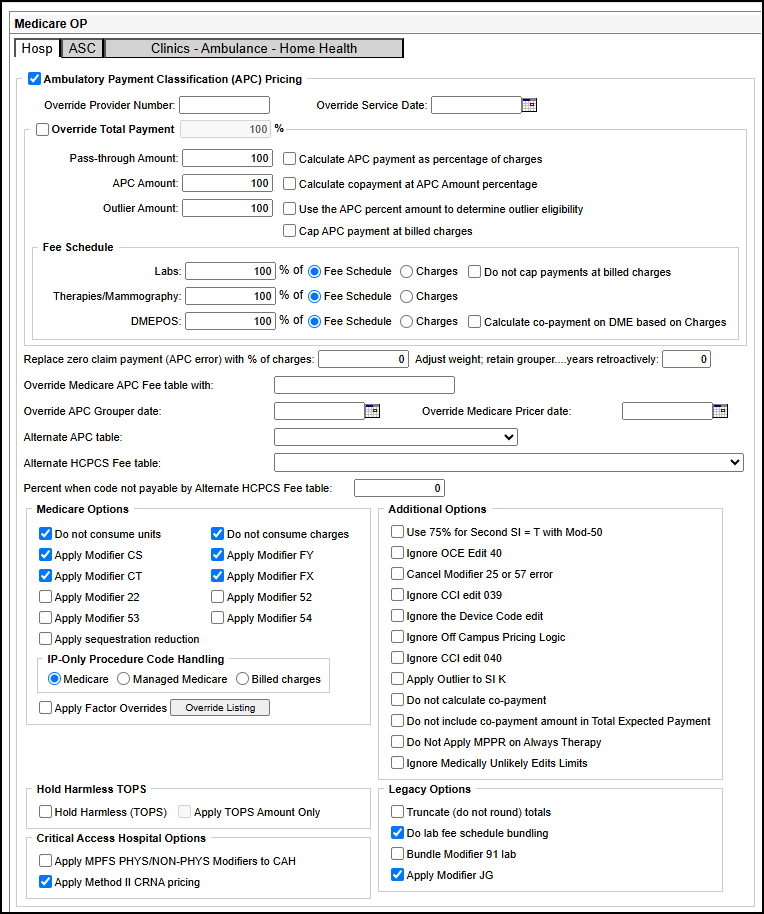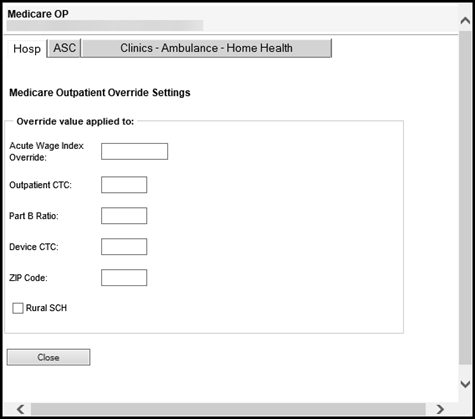Note: Refer to the contract to determine the options to select and the values to enter.
The following process is recommended when defining Medicare OP reimbursement terms for managed care contracts:
- Use the default settings unless the contract specifically indicates otherwise.
- Price claims and look for patterns (such as E&M paying, with or without Mod-25), and then adjust the tool to eliminate those payment variances.
Field Descriptions
The following outlines the fields within the Medicare OP Hospital reimbursement tool.
The following table describes the fields related on the Hosp tab of the Medicare OP reimbursement tool.
|
Field |
Description |
|
Override Provider Number |
Preferred provider number. Up to ten alphanumeric digits. |
|
Override Service Date |
Preferred service date. Use MM/DD/YYYY format. Temporarily sets the service date on the claim with the date you enter. |
|
Override Total Payment |
Provides an option to calculate a percentage (other than 100%) of the Medicare Total Payment so that Managed Medicare claims are pricing based on their contract language.
When this box is clear, you can also define the override percentages for Fee Schedules either as a percentage of the fee schedule amount or as a percentage of the actual charges. |
|
Calculate APC payment as percentage of changes |
When selected, the Pass-Through Amount percentage is applied to the charges for lines with Status Indicator G and the APC Amount percentage is applied to charges for lines with all other Status Indicators. Note: If the check box is not selected, the reimbursement follows traditional Medicare processing. |
|
Calculate copayment APC Amount percentage |
A check box in the Override Total Payment section. Enable this check box to calculate the co-payment using the APC percentage amount. |
|
Use the APC percent amount to determine outlier eligibility |
A check box in the Override Total Payment section. Enable this check box so that the APC percentage amount is used to determine the outlier eligibility. |
|
CAP APC payment at billed charges |
A check box in the Override Total Payment section. Enable this check box to cap the APC payment at billed charges. |
|
Fee Schedule |
Select the fee schedule options:
Typing a percentage for Therapies/Mammography indicates that the contract pays PT, OT, ST, and/or screening mammography by fee schedule or at a percentage of charges. If it pays only one of these service types, the TAC must specify revenue codes or CPTs to exclude the other therapies. These Fee Schedule overrides cannot be defined individually if Override Total Payment is selected.
|
|
Replace zero claim payment (APC error) with % of charges |
Percentage of the total claim that is paid when nothing on the claim is payable under APCs or a fee schedule. If at least one service type is reimbursed, this option is bypassed. Note: This option applies when the account prices to $0.00 and the APC grouper returns an error. |
|
Adjust weight; retain grouper... years retroactively |
Number of years back the system must reference APC weights in order to calculate reimbursement accurately. For example, if a contract is set up in 2005 and uses the weights from 2002, the system must reference the weights from three years ago (Years Retro is 3). |
|
Override Medicare APC fee table with |
Allows you to specify the name of a fee table to use in place of the APC fee table. This allows you to price claims that pay based on the APC logic, but that do not use the APC payment rate. Type the name of the fee table you want to use in the text field. |
|
Override APC Grouper date |
Preferred APC Grouper version, identified by date. Use MM/DD/YYYY format or select a date from the calendar. |
|
Override Medicare Pricer date |
Preferred Pricer version, identified by date. Use MM/DD/YYYY format or select a date from the calendar to identify which national rates to use. |
|
Alternate APC table |
Preferred APC table. All available tables are listed in the drop-down list. |
|
Alternate HCPCS Fee table |
Preferred HCPCS fee schedule. All available fee schedule tables are listed in the drop-down list. |
|
Percent when code not payable by Alternate HCPCS Fee table |
Percentage reimbursement to be used for codes that are payable but not covered by Medicare. Note: This option applies when the node is utilizing the Alternate HCPCS Fee table option, and a given CPT code is not present in that table. The option applies to line items with status indicator A. |
The following table describes the fields related in the Medicare Options section of the Hosp tab of the Medicare OP reimbursement tool.
| Field | Descriptions |
|---|---|
|
Do Not Consume Units |
Provides the option not to consume units. This is used for contract carve outs. |
|
Do Not Consume Charges |
Provides the option not to consume charges. This is used for contract carve outs. |
|
Apply Modifier CT |
When selected, indicates that the technical component reduction is applied to CPT codes with modifier CT:
|
|
Apply Modifier FX |
When selected, this option reduces payments for line items with modifier FX (X-rays taken with film) by 20% prior to applying the co-payment and Sequestration Reduction. This option is selected by default. Note: Non-Medicare payers must clear this check box to prevent the 20% reduction from being applied. |
|
Apply Modifier 22 |
When selected, indicates that a claim billed with modifier 22 on a line reimburses at 120% of the expected reimbursement |
|
Apply Modifier 52 |
When selected, indicates that a claim billed with modifier 52 on a line reimburses at 50% of the expected reimbursement |
|
Apply Modifier 53 |
When selected, indicates that a claim billed with modifier 53 on a line reimburses at 30% of the expected reimbursement |
|
Apply Modifier 54 |
When selected, indicates that a claim billed with modifier 54 on a line reimburses as follows:
|
|
Apply sequestration reduction |
Provides the option to apply the 2% Medicare sequestration reduction to that contract. Note: This option does not affect the calculation of co-payment amounts. |
|
IP-only Procedures Code Handling |
Three radio buttons that provide options to handle the processing of IP-Only Procedures (Status Indicator C line-items).
|
|
Apply Factor Overrides |
Enables the /Override Listing button. See Medicare OP Override Listing for additional information.
|
The Override Listing button is only available once the Apply override options check box is selected.
Click Override Listing to open the Medicare OP node.
Field Descriptions
The following table describes the Override Listing fields on the Medicare OP node.
Field | Description |
|---|---|
Acute Wage Index Override | Allows you to specify the wage index to override. |
Operating CTC | Allows you to enter the Operating CTC (Cost to Charge) value to override. |
Part B Ratio | Allows you to enter the Part B Ration value to override. |
Device CTC | Allows you to enter the Device CTC (Cost to Charge) amount to override. |
Zip Code | Enter the 5-digit zip code for this override. |
Rural SCH | When the box is checked the 7.1% is added to Status indicators J1, J2, S, T, V,. When the box is not checked, the logic does not add the 7.1%. Note: This check box overrides the set up in the Medicare tables. It is important to note that if you do not wish to apply the add on when it already applies to the facility, enable (check) the initial Apply Override Options check box and leave the Rural SCH check box disabled (unchecked). |
|
Field |
Description |
|---|---|
|
Hold Harmless (TOPS) |
Select to apply Hold Harmless (TOPS). Note: Activates the Apply TOPS Amount Only check box. |
|
Apply TOPS Amount Only |
When selected, only the TOPS amount is applied. Note: This check box remains disabled until the Hold Harmless (TOPS) check is checked. |
The following table describes the fields related in the Critical Access Hospital Options section of the Hosp tab of the Medicare OP reimbursement tool.
| Field | Description |
|---|---|
|
Apply MPFS Phys/Non-Phys Modifiers to CAH |
This option applies Medicare Critical Access Hospital (CAH) outpatient professional modifiers (AK, GF, SB, AH, and AE) with their respective reductions using the MPFS amounts for revenue codes 096X, 097X, or 098X in a CAH that has elected the optional method. Payment is based on the lesser of the actual charge of the facility specific MPFS amount less deductible and coinsurance times 1.15. To apply the following modifiers, select the Apply MHFS PHYS/NON-PHYS Modifiers to CAH check box.
|
|
Apply Method II CRNA pricing |
This option provides flexibility for each Critical Access Hospital (CAH) to either price Certified Registered Nurse Anesthetist (CRNA) revenue code 964 per Anesthesia fee schedule or at Part B times charge. The default is checked (enabled).
Note: For any clients requiring revenue code 964 to price per reasonable cost, please open a support case to disable (uncheck) this check box. |
The following table describes the fields related in the Additional Options section of the Hosp tab of the Medicare OP reimbursement tool.
| Field | Description |
|---|---|
|
Use 75% for Second SI = T with Mod-50 |
When selected, calculates multiple “T” status indicators with modifier 50 as follows:
|
|
Ignore CCI edit 040 |
When selected, the system overrides edit 040 and prices the line item. Edit 040 indicates that the line item is not payable because it is part of another line item on the same claim. |
|
Cancel Modifier 25 or 57 Error |
When selected, indicates that the contract pays all charges, regardless of whether there is both a procedure and physician visit. |
|
Ignore CCI edit 039 |
When selected, the system overrides edit 039 and prices the line item. Edit 039 indicates that the line item is not payable because it is mutually exclusive to another line item on the claim. |
|
Ignore the Device Code edit |
Ignores the device code edit so it is not applied to claims repriced by this reimbursement tool. The device code edit requires the identification, by HCPCS, of the implant device in most implant cases. This check box defaults to unselected, indicating the edit is active, but most managed care plans do not require this edit. |
|
Ignore Off Campus Pricing Logic |
When selected, the system ignores the Off Campus Pricing logic. This is option is typically selected for Managed Medicare payers who do not want to use the Off Campus Pricing logic. |
|
Ignore OCE Edit 40 |
When not selected, indicates that observation charges are not repriced unless there is a diagnosis code for asthma, chest pain or MI on the claim. When selected, indicates observation is priced regardless of diagnosis. |
|
Apply Outlier to SI K |
Default is unchecked( not selected). When checked (selected), contracts apply an outlier to SI K APC codes. Note: If your contract applies an outlier to SI K APC codes, please open a case via the portal for the Contract Support team to check (select) this check box for any applicable Medicare based contracts. |
|
Do not calculate co-payment |
When selected, indicates the co-payment amounts for each line and for the claim totals are not calculated. Note: If this option is selected, the Do not include co-payment amount in the Total Expected Payment option is disabled. |
|
Do not include co-payment amount in the Total Expected Payment |
When selected, indicates the co-payment amounts are not included in the total expected payment. |
|
Do Not Apply MPPR on Always Therapy |
When selected, this option prevents the Multiple Procedure Payment Reduction (MPPR) logic from being applied to "always therapy" discounting. |
|
Ignore Medically Unlikely Edits Limits |
When selected, the system ignores the units limit for Medically Unlikely Edits and bills all units. |
The following table describes the fields related in the Legacy Options section of the Hosp tab of the Medicare OP reimbursement tool.
| Field | Description |
|---|---|
|
Truncate (do not round) totals |
Provides the option to truncate the total. For example if a total is 100.85, it is truncated to 100. If left unchecked, the total will round to 101. |
|
Do lab fee schedule bundling |
When selected, indicates that certain lab procedures are grouped by the FI when two or more appear on the same claim. |
|
Bundle Modifier 91 lab |
Provides the option to bundle all designated lab chemistries when they appear on the same patient. Clearing this check box bundles all designated lab chemistries for the same patient except for procedures with a Modifier 91. Selecting this check box bundles all designated lab chemistries for the same patient regardless of the modifier. |