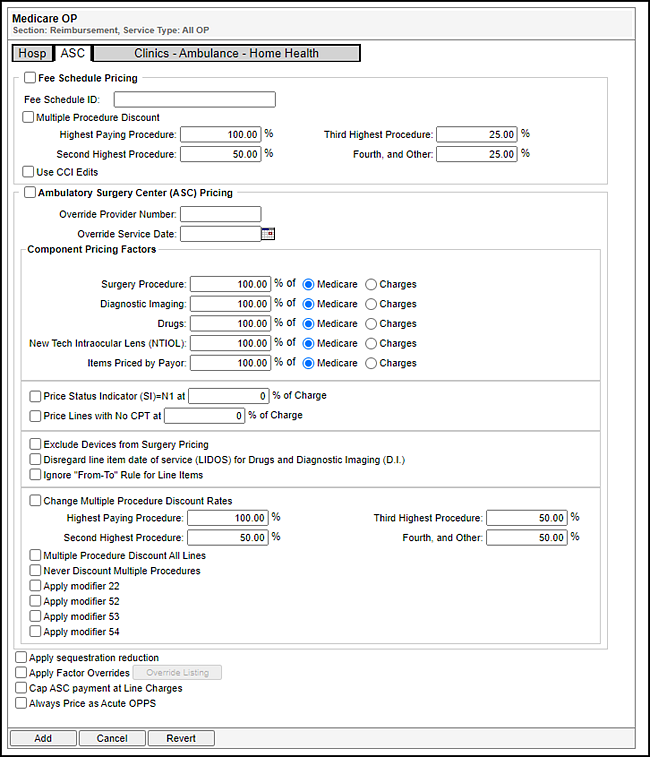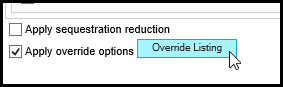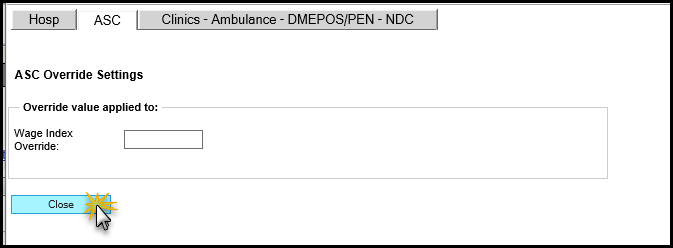- Fee Schedule Pricing – Used for ASC pricing by fee schedule using the 2007 and earlier methodology.
- Ambulatory Surgery Center (ASC) Pricing – Used for ASC pricing using the 2008 and later methodology.
Note: Refer to the contract to determine the options to select and the values to enter.
The following process is recommended when defining Medicare OP reimbursement terms for managed care contracts:
- Use the default settings unless the contract specifically indicates otherwise.
- Price claims and look for patterns (such as E&M paying, with or without Mod-25), and then adjust the tool to eliminate those payment variances.
Field Descriptions
The following outlines the fields within the ASC tab of the Medicare OP reimbursement tool.
This section of the reimbursement tool is used for ASC pricing by fee schedule, using the 2007 and earlier methodology.
| Field | Description |
|---|---|
|
Fee Schedule ID |
The ID of the fee schedule you want to use. If you leave this field blank, the reimbursement tool defaults to the 2007 Medicare National unadjusted fee schedule. |
|
Multiple Procedure Discount |
Indicates whether multiple procedure discounts differ from the standard Medicare discounts. To accept the displayed Medicare defaults, leave this check box unselected. To set different multiple procedure discount percentages, select this check box and enter the percentage amounts in the following fields:
|
|
Use CCI Edits |
Indicates whether CCI edits are run before pricing. This option is rarely selected. Select this check box only if the contract specifically states that CCI edits should be run prior to pricing. |
This section of the reimbursement tool is Used for ASC pricing using the 2008 and later methodology.
| Field | Description |
|---|---|
|
Override Provider Number |
Preferred provider number. Up to ten alphanumeric digits. |
|
Override Service Date |
Preferred service date. Use MM/DD/YYYY format. Temporarily sets the service date on the claim with the date you enter. |
|
Component Pricing |
|
|
Surgery Procedure |
Percentage at which surgery procedures should be priced. This percentage can be between 0 and 500 percent and can be a percentage of the calculated Medicare fee or a percentage of charges. |
|
Diagnostic Imaging |
Percentage at which diagnostic imaging should be priced. This percentage can be between 0 and 500 percent and can be a percentage of the calculated Medicare fee or a percentage of charges. |
|
Drugs |
Percentage at which drugs should be priced. This percentage can be between 0 and 500 percent and can be a percentage of the calculated Medicare fee or a percentage of charges. |
|
New Tech Intraocular Lens (NITOL) |
Percentage at which New Tech Intraocular Lens (NITOL) should be priced. This percentage can be between 0 and 500 percent and can be a percentage of the calculated Medicare fee or a percentage of charges. |
|
Items Priced by Payor |
Percentage at which items not priced by Medicare should be priced. This percentage can be between 0 and 500 percent and can be a percentage of the Medicare fee schedule or a percentage of charges.
|
|
Prices Status Indicator (SI)=N1 at |
Indicates whether items that are covered, but not paid separately by Medicare (status indicator of N1) should be priced. To price these items, select this check box and enter the percent of charges at which they should be priced. |
|
Price Lines with No CPT at |
Indicates whether lines without CPT codes should be priced. To price these items, select this check box and enter the percent of charges at which they should be priced. |
|
Exclude Devices from Surgery Pricing |
Indicates whether devices such as implants should be excluded from surgery pricing so they can be priced separately by invoice. |
|
Disregard line item date of service (LIDOS) for Drugs and Diagnostic Imaging (D.I.) |
Indicates whether the Medicare rule that requires drugs and diagnostic imaging to have the same date as the surgery should be disregarded. Select this check box if this date of service restriction should be disregarded for a managed care contract. |
|
Change Multiple Procedure Discount Rates |
Indicates whether multiple procedure discounts differ from the standard Medicare discounts. To accept the displayed Medicare defaults, leave this check box unselected. To set different multiple procedure discount percentages, select this check box and enter the percentage amounts in the following fields:
|
|
Multiple Procedure Discount All Lines |
Indicates whether multiple procedure discounts should be applied to all surgeries. Medicare excludes some surgeries from these discounts. To apply these discounts to all surgeries for a managed care contract, select this check box.
|
|
Ignore “From-To” Rule for Line Items |
Indicates whether the Medicare rule that requires all line items on a bill to have dates of service between the “From” and “To” dates should be disregarded. Select this check box if this date of service restriction should be disregarded for a managed care contract.
|
|
Never Discount Multiple Procedures |
Indicates that multiple procedure discounts should never be applied. To prevent these discounts from being applied to any surgery for a managed care contract, select this check box.
|
|
Apply Modifier 22 |
When selected, indicates that a claim billed with modifier 22 on a line reimburses at 120% of the expected reimbursement |
|
Apply Modifier 52 |
When selected, indicates that a claim billed with modifier 52 on a line reimburses at 50% of the expected reimbursement |
|
Apply Modifier 53 |
When selected, indicates that a claim billed with modifier 53 on a line reimburses at 30% of the expected reimbursement |
|
Apply Modifier 54 |
When selected, indicates that a claim billed with modifier 54on a line reimburses as follows:
|
|
Field |
Description |
|
Apply sequestration reduction |
Provides the option to apply the 2% Medicare sequestration reduction to that contract. Note: This option does not affect the calculation of co-payment amounts. |
To override options, check the Apply override options check box and click Override Listing.
Note: Override Listing remains disabled until you select the Apply override options check box.
Once you click Override Listing, the ASC Override Settings section opens.
- Enter the appropriate value into the Wage Index Override field so that value entered is utilized for pricing.
- Click Close.
|
Field |
Description |
|
Cap ASC Payment at Line Charges |
This check box option defaults to unchecked. When selected (checked), this option applies payment logic that uses the CPT fee schedule amount, applies modifier, or applies multiple procedure reductions and then caps to line charges with a message code for each line being capped |
|
Field |
Description |
|
Always Price as Acute OPPS |
This check box option defaults to unchecked. When selected (checked), this option calculates per APC logic as an Acute OPPS provider to accommodate ASC facilities which negotiate Acute OPPS payments. |