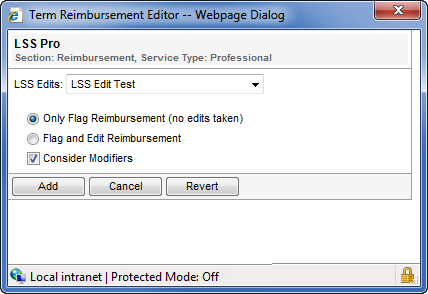The LSS Pro reimbursement tool lets you apply LSS (limited, second, and subsequent) edits according to a specific LSS schedule. Selecting an LSS schedule in the LSS Edits field applies a three-digit code to each procedure on an invoice if that procedure is defined in the LSS schedule.
The first digit of the LSS code determines the number of units that can be reimbursed for this line item. The second digit determines the reduction that is applied to the second unit. The third digit determines the reduction that is applied to the third and subsequent units. For example, an LSS code of “524” indicates that only five units can be reimbursed for this item, the second unit is reimbursed at 50% of the original charge, the third and subsequent units are reimbursed at 25% (up to five units). Anything over five units is reimbursed at zero dollars.
Select an LSS schedule in the LSS Edits field to determine which LSS schedule is used to apply the LSS edits.
Note: A procedure code matches an entry in the LSS schedule according to matching rules that examine the place of treatment/service, modifier, and type of service.
Click Only Flag Reimbursement (no edits taken) to flag any procedures found in the LSS schedule as eligible for the LSS edits, but does not apply the edit. The LSS edit details for the line item display in the Expected Reimbursement Detail page.
Click Flag and Edit Reimbursement toautomatically apply the LSS edit to eligible procedures that are found in the LSS schedule. The LSS edit details display in the Expected Reimbursement Detail page.
Select the option to consider or ignore modifiers during grouping:
- Click Consider Modifiers to recognize the difference in modifiers and assign the codes to DIFFERENT groups. This is the default setting.
- Clear Consider Modifiers to ignore the difference in modifiers and assign the codes to the SAME group.
- Codes with the following modifiers will be assigned to DIFFERENT groups even if the Condition Modifiers option is cleared:
- 26
- TC
- RR
- NU
The Consider Modifiers option was introduced in release 15.2. Existing contracts created before this change will price as though Consider Modifiers is selected. However, the Reimbursement Terms text in the contract profile will not be updated to indicate that this option is in effect.
The following table describes the fields on the LSS Pro reimbursement tool.
|
Field |
Description |
|
LSS Edits |
Allows you to select the specific LSS schedule used to apply LSS edits |
|
Only Flag Reimbursement (no edits taken) |
Selecting this option flags any procedures found in the LSS schedule as eligible for the LSS edits, but does not apply the edit. The LSS edit details for the line item display in the Expected Reimbursement Detail page. |
|
Flag and Edit Reimbursement |
Selecting this option automatically applies the LSS edit to eligible procedures that are found in the LSS schedule. The LSS edit detail display in the Expected Reimbursement Detail page. |
|
Consider Modifiers |
Determines if the term will consider or ignore modifiers during grouping.
|