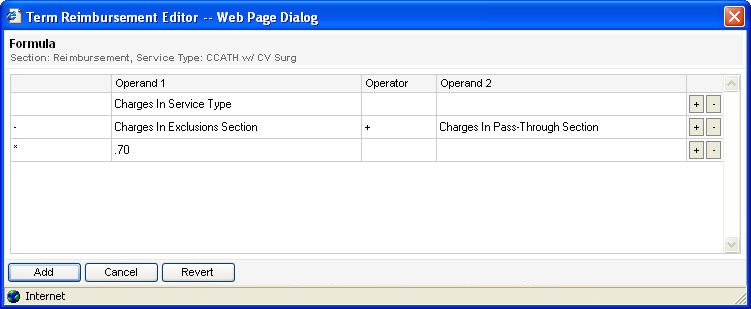The Formula tool can use multiple factors to create compound calculations that you cannot define using base tools.

- Type the formula like a mathematical statement. Each row is calculated independently; then the calculation considers all rows in the tool.
- The first box in the first line will always be blank. This box is for an Operator but is only used in the second line and after.
- To type a number in an Operand box (instead of using the drop-down list), you must click your cursor in the box, and then press Enter. You may then type the number or text.
- You must type all percent values with a decimal. For 80%, type .80. For 85.5%, type .855.
- Unlike the If Test tool, a Formula does not require another tool to calculate reimbursement for the service type.
The following table describes the fields and operands on the Formula reimbursement tool.
Field | Description |
Operand 1 | First operand of the selected row. You may select an operand or type a number |
Operator | Mathematical symbol or word that compares Operand 1 to Operand 2 |
Operand 2 | Second operand of the selected row. You may select an operand or type a number |