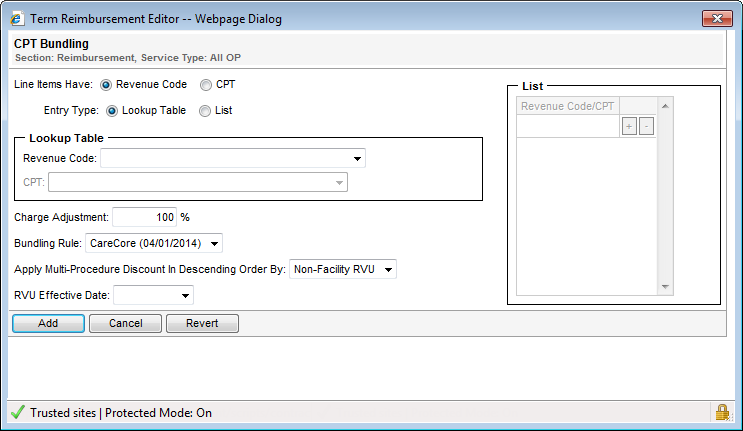The CPT Bundling tool allows you to define reimbursement rules for bundling multiple revenue codes or CPT codes together. The bundling rules used to calculate expected reimbursement are defined by your facility. This tool allows you to identify the CPT or revenue codes to consider for bundling and select the appropriate predefined bundling rule to apply.
To bundle revenue codes from a manually entered list of codes:
- Select Revenue Code from the Line Items Have options.
- Select List from the Entry Type options.
- Type the first revenue code in the List section.
To enter additional codes, click  . An additional line displays where you can type the next code.
. An additional line displays where you can type the next code.
- Revenue codes must be either three or four digits.
- If you enter a three-digit code, a leading zero is added. For example, “472” becomes “0472.”
- To delete a code, click
 next to the code you want to delete.
next to the code you want to delete.
To bundle revenue codes from an existing lookup table:
- Select Revenue Code from the Line Items Have options.
- Select Lookup Table from the Entry Type options.
- Select the desired lookup table from the Revenue Code list in the Lookup Table section.
To bundle CPT codes from a manually entered list of codes:
- Select CPT from the Line Items Have options.
- Select List from the Entry Type options.
- Type the first CPT code in the List section.
To enter additional codes, click  . An additional line displays where you can type the next code.
. An additional line displays where you can type the next code.
- CPT codes must be five digits.
- To delete a code, click
 next to the code you want to delete.
next to the code you want to delete.
To bundle CPT codes from an existing lookup table:
- Select CPT Code from the Line Items Have options.
- Select Lookup Table from the Entry Type options.
- Select the desired lookup table from the CPT list in the Lookup Table section.
CPT bundling and reimbursement results are based on the latest CareCore bundling rules for Horizon Blue Cross New Jersey clients.
Note: For detailed descriptions of the remaining fields on this page, refer to the Field Description table below.
The following table describes the fields on the CPT Bundling reimbursement tool.
Field | Description |
Apply Multi-Procedure Discount in Descending Order By | Allows you to select whether the multi-procedure discount is applied by Facility RVU, Non-Facility RVU, or Charges. Note: If you select Charges, the RVU Effective Date field is disabled. |
Bundling Rule | Allows you to select a predefined bundling rule to use to calculate expected reimbursement for the CPT or revenue codes identified by this tool. These bundling rules are defined by your facility and include the effective date of the rule in parentheses. |
Charge Adjustment | Allows you to adjust the line item charges by the specified percentage prior to applying the bundling rules. The bundling percentages are then applied to the adjusted charges. |
Entry Type | Allows you to specify whether the revenue/CPT codes are defined by a manually entered list or from an existing lookup table |
Line Items Have | Allows you to specify whether the specified bundling logic should apply to revenue codes or CPT codes |
List Section | Allows you to manually define a list of revenue codes or CPT codes to be considered for the bundling rules you define.
|
Lookup Table Section | Allows you to select an existing lookup table. Only codes found in the selected table will be considered for the bundling rules you define. This section is only enabled if you selected Lookup Table from the Entry Type options. |
RVU Effective Date | Allows you to specify the effective date of the Facility or Non-Facility RVU selected from the Apply Multi-Procedure Discount in Descending Order By list. Note: If this field is left blank, the lookup of the associated RVU effective date is based on the admit date of the claim. |