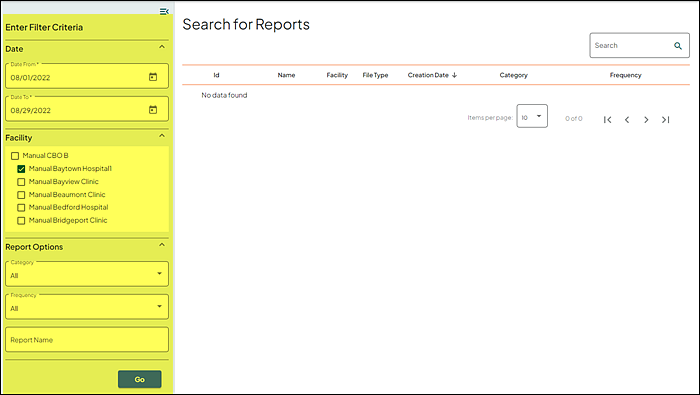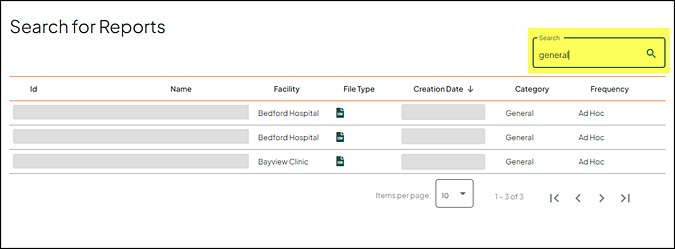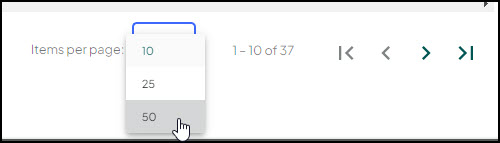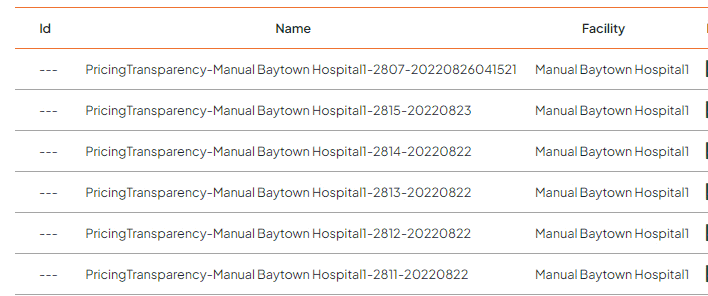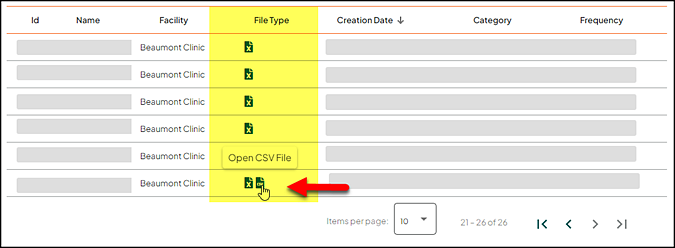Search for Reports
This topic presents key concepts for Reports. These concepts help you understand how the system works and why the tasks you perform are important.
- Select Go To > Reports > Search for Reports to access the Search for Reports page.
- Enter the starting and ending dates for the reporting period in the Date From and Date To fields.
- For multi-facility customers, select the facility to search from the Facility list (use the expander to display all available facilitates):
- This list displays all facilities you have permission to access.
- The current (logged in) facility is selected by default.
- You can select any facility without changing the current (logged in) facility.
- (Optional) Expand the Reports Options section to select additional search criteria.
- (Optional) Select the report category from the Category list (default is All).
- (Optional) Select the report frequency from the Frequency list (default is All).
- (Optional) Enter the report name in the Report Name box.
- Click Go to display the results.
Note: The search results only display reports base on the search criteria entered and the facilities you have permission to access.
The following table describes each of the fields on the Search for Reports page.
|
Field |
Description |
|
Enter Filter Criteria |
|
|
Date From |
Type the first date in the reporting period. |
|
Date To |
Type the date in the reporting period. |
|
Facility |
For multi-facility customers, select the facility to search from the Facility list (use the expander to display all available facilitates):
Note: The search results only display reports base on the search criteria entered and the facilities you have permission to access. |
|
Category |
Select the report category. |
|
Frequency |
Select the report frequency. |
|
Report Name |
Enter the name of the report (optional). |
|
Results |
|
|
ID |
The number that uniquely identifies the report. The ID number is automatically generated and assigned when the report is created. |
|
Name |
The name of the report. |
|
Facility |
Name of the facility. |
|
File Type |
Allows you to view a report in the desired file format:
Note: An icon displays for each available format for that report. |
|
Creation Date |
The date when the report was generated. |
|
Category |
The report category:
|
|
Frequency |
How often the report runs.
|
Use the navigation options at the bottom right to move through the records.
The Items per page default is set to 10 records per page. Additional options are 25 or 50 records per page. Use the drop down list provide to change the number of records as needed.
To the right of Items per page, indicates the rows currently displayed and the total number of records. In this example, rows 21 - 30 are currently displayed, and there are a total of 39 records.
Use any of the following to paginate through the search results.
|
Icon |
Description |
|---|---|
|
|
First page |
|
|
Previous page |
|
|
Next page |
|
|
Last page |
Note: When you are at the beginning or the end, the associated icons display in gray and are not available for selection.
Any column can be sorted in ascending or descending order by clicking on the column heading.
- Click once for ascending sort order (arrow is pointing up).
- Click a second time for descending sort order (arrow is pointing down).