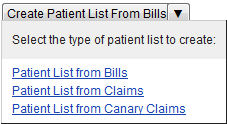Create a Patient List from Canary Claims
The Create Patient List (from Canary Claims) page allows you to define a list of accounts based on fictional claims data, according to specified criteria. That patient list can then be used in a model to reprice the patient list accounts in specific scenarios.
- Access the Create Patient List (from Canary Claims) page:
- Select Go To > Contract Modeling > Advanced Contract Modeling. The Contract Modeling page opens.
- Select the Patient Lists tab.
- Select Patient List from Canary Claims from the Create Patient List button.
- This button defaults to Patient List from Bills. To select a different type of worklist, click the arrow to the right of the button and select the type of worklist you want to create.
- The Create Patient List (from Canary Claims) page opens.
- Type a name for the patient list in the Name field.
- Use a name that allows you to easily identify the patient list. This is the name that appears in the list of available patient lists when creating a model.
- Click each group you want to include in your patient list to move it to the Selected Canary Claim Groups column.
- To remove a facility, click the facility name in the Selected Canary Claim Groups column.
- Canary claim groups are simply groups of existing canary claims that you can select when creating a patient list for a model. The person who creates the group is the group owner. Once a canary claim group is created, only the group owner can modify it. Individual modelers, however, can pick and choose claims from the group when creating patient lists. For more information, refer to Canary Claim Groups.
- Enter the criteria used to identify accounts to include in your patient list.
- Click Add in the Criteria section. The Add Criteria window opens and displays a list of all available criteria.
- To add a criteria to your patient list, click the criteria field name.
- When you click a field name, the field name is added to the Selected Field Names list.
- To remove the criteria from your patient list, click the field name in the Selected Field Names list. The criteria is moved back to the list of available field names.
- When you have selected all of the criteria you want to add to your patient list, click Apply. The Add Criteria window closes, and your selected criteria display in the Criteria section.
- Define the specific values for each criteria.
- Most criteria include an operator list that allows you to select an operator, such as Equals, Less Than, Greater Than, and so on, in addition to the value field. For example, you can select a hospital service code that equals "1234".
- To remove a criteria, click
 next to the criteria.
next to the criteria.- To clear all of the criteria you created and return the patient list to the default criteria, click Clear All.
- To see an estimate of how many accounts your patient list would include before you save it:
- Click Estimate. The Patient List Estimate page opens and displays the number of accounts for the patient list, by facility.
- Review the estimate of accounts.
- Close the Patient List Estimate window.
- Click Save to save your patient list and make it available to models.
- If you estimated the number of accounts for your patient list, your estimate is also saved and can be viewed on the Patient Lists tab of the Create Model or Editing Model page. For more information, refer to the following:
The following table describes each of the fields on the Create Patient List (from Canary Claims) page. The fields are sorted by section and listed in alphabetical order.
Field | Description |
General | |
Name | Name of the patient list |
Patient List Source | |
Model patients based on | Specifies that your patient list will be based on Canary Claim data. |
Canary Claim Groups | |
Click on a Canary Claims Group to be included | Allows you to select the Canary Claims groups you want to include in your patient list. This list is limited to the groups that you have access to. Click a group name to move it to the list of selected facilities. |
Selected Canary Claims Groups | The list of Canary Claims groups included in your patient list. Click a group name to remove it from this list. |
Criteria | |
Admit Date | Date of admission for the account |
Claim Type | Allows you to limit your patient list to either ICD-9 or ICD-10 claims |