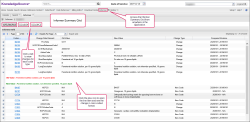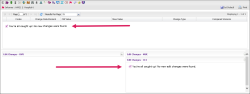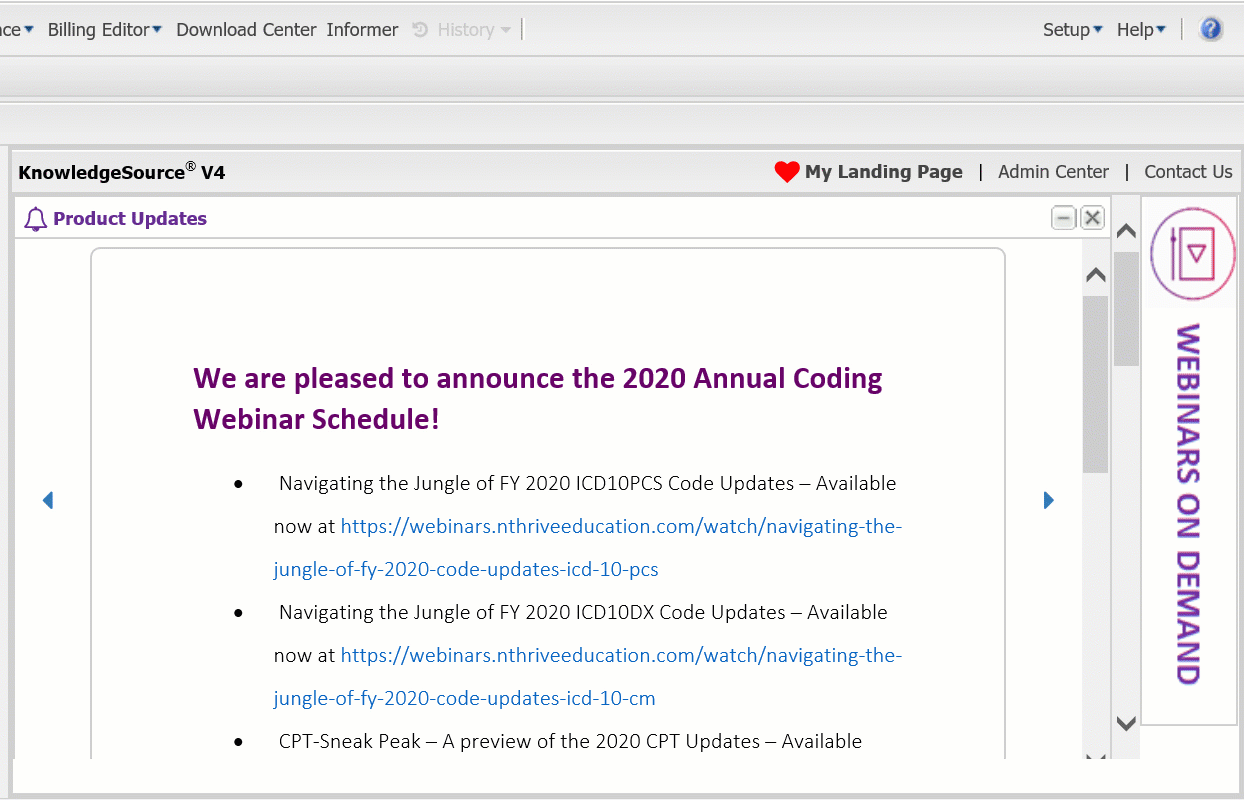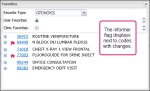New Features 
The new features included in this release are designed to uncover and empower our users with information that will:
- Operationalize regulatory updates.
- Expose coding, billing, and reimbursement pitfalls.
- Serve up the right answer at the right time.
New Reference Centers
The Knowledge Source team is excited to introduce two new reference centers! Located within the Reference Centers tab, the Pharmacy Reference Center and Supply Reference Center provide comprehensive pharmaceutical and supply item coding details in one convenient location. The interactive UI lets users view search results, drill down to specific code details, and filter results all in the same tab.
Note: Both reference centers are available as an add-on subscription.
The Pharmacy Reference Center allows users to search for drug codes, drug names, NDC codes, or manufacturers in one single location. Search results display in grid format with a Refine Your Search panel to the left. Refine Your Search lets users filter the search results to see specific groupings. The panel is expanded by default, but users can collapse at any time.
The Details panel provides a convenient view of essential information relevant to the selected code. Users have at their fingertips data such as pricing details by inventory type, pharmaceutical details, pricing percentiles, an NDC-to-HCPCS crosswalk, to name a few. The practical UI design lets users collapse or expand each section as desired for optimal UI view.
To open the Details panel, click a hyperlinked NDC or standard code in the Search Results grid. The Detail panel expands and the Search Results panel collapses. To return to the original search results, click the expand arrow in the upper right corner of the (collapsed) Search Results panel.
The Billing Calculator icon ![]() is enabled when a HCPCS code contains a billing calculation. The billing calculator lets you calculate the billing unit based on the HCPCS code dosage provided by CMS. Users select a dosage/unit of measure and the billing calculation auto-populates.
is enabled when a HCPCS code contains a billing calculation. The billing calculator lets you calculate the billing unit based on the HCPCS code dosage provided by CMS. Users select a dosage/unit of measure and the billing calculation auto-populates.
Note: The available dosage/unit options include the most commonly used dosages and units available for the requested drug in our database and are not editable today.
The Supply Reference Center allows users to search for medical devices and products by code, item description, or manufacturer name in one single location. Search results display in grid format with a collapsible Refine Your Search panel to the left.
There are three source views available when viewing search results: Device Details, Item Database, and BP Catalog. The default view when returning search results is Device Details.
The Device Details source view gives users basic information about the searched for item. Click a hyperlinked product number to be navigated to the Details panel. The Details panel in the Device Details view gives users the following categories of data related to the selected product:
- Product details
- Associated procedures
- Skin Substitute Information
- DME information
- Three crosswalks: Device-to-Procedure, Related Best Practices, and Device-to-HCPCS
The Item Database source view lets users search the supply database and master catalog by manufacturer details. The Refine Your Search panel provides the ability to search for Manufacturer Cat Number, Manufacturer, UNSPSC, or HCPCS within the search results for the selected supply item.
Note: Complete UNSPSC and HCPCS values are required to search.
In the Search Results grid, click a hyperlinked Manufacturer Cat Num to be navigated to the Details panel. The Details panel in the Item Database view gives users the following categories of information related to the supply item:
- Device Information
- Units of Measure
- Skin Substitute Information
- DME status
- Coding Information
- Three crosswalks: Device-to-Procedure, Related Best Practices, and Device-to-HCPCS
The BP Catalog source view lets users search the BP Catalog database by code details. The Refine Your Search panel gives users the ability to search for HCPCS, CPT, Rev code, preferred flags, or technical descriptions within the search results for the for supply item.
In the Search Results grid, click a hyperlinked standard code to be navigated to the Details panel. The Details panel in the BP Catalog view gives users the following categories of information related to the selected supply item:
- BP Catalog Standard Code Details
- Coding Information
- Skin substitute information
- Indicator details
- DME status
- Three crosswalks: Device-to-Procedure, Related Best Practices, and Device-to-HCPCS
|
Help Topic |
Informers
Let our expert data inspectors be your Informant®!
Knowledge Source's multifaceted databases and knowledge engines are designed to unwrap data. The new Informer feature takes the guesswork out of monitoring diagnosis and procedure code changes by delivering the changes directly to the user. Informers empower users by unwrapping billing and coding updates. This helps to decrease coding errors and denials and increase speed to revenue. Know before you go!
Note: The Informer features are standard in the Knowledge Source or KnowledgeSource Professional suite and are not included in KS Focus.
Upon login to Knowledge Source, there are two ways to be alerted of informer code changes. The following actions navigate users to the Informer Summary grid.
- Go to the landing page > Content Updates and click the pie chart.
- Click
 in the menu bar.
in the menu bar.
Interacting with the Informer Summary Grid
The Informer summary grid gives an overview of code changes by code type (CPT/HCPCS, ICD-10 CM, ICD-10 PCS). If more than one change was made to a code, each change is represented in a separate line item.
- Click
 to export the current page of the grid.
to export the current page of the grid. - Use the filters in each column to sort or refine the results in the grid.
- Click
 to open a line item and see the code change in a color-coded format; red for the old value and green for the new value.
to open a line item and see the code change in a color-coded format; red for the old value and green for the new value.
Drill Down to Informer Details for a Single Code
Click a hyperlinked code to be navigated to the Informer Detail page where users review the changes specific to the selected code.
If a code saved in Favorites has changes, a floating informer message displays at the top of the Landing Page.
In the Show Favorites window, an Informer flag displays next to codes with changes. Click a code to navigate to the code detail page. On the detail page, click ![]() in the icon bar to view the specific code changes.
in the icon bar to view the specific code changes.
|
Help Topic |
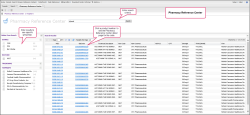
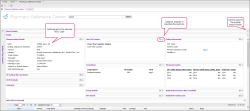
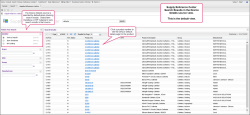
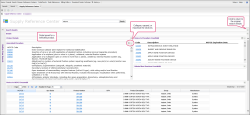
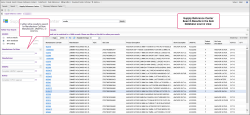
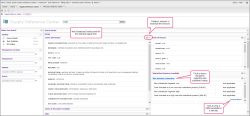
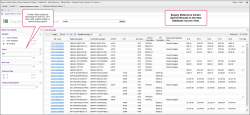
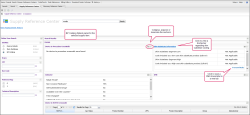
 and the Referencing Documents icon
and the Referencing Documents icon