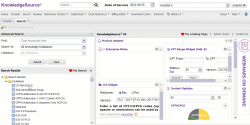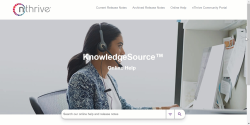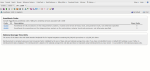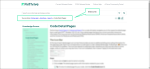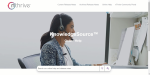Use Online Help
The Online Help is designed to be your first and best resource when you encounter problems, need more information about something in the interface, or need step-by-step procedures.
While you are working in the Knowledge Source application, you can pull up the Online Help document to browse the Table of Contents or search for a topic that you need more information about.
- Go to Help > Online Help in the Main Menu. The document opens in a new window.
- Click
 to maximize the window to full screen or click the hamburger icon
to maximize the window to full screen or click the hamburger icon  to access the Table of Contents.
to access the Table of Contents. - In the Table of Contents click a topic to expand its contents.
- To search the Online Help, enter a keyword or phrase into the Search field.
- To apply filters, click the filter icon
 and select a topic to search within.
and select a topic to search within. - Press Enter on your keyboard or click
 . Results display by topic.
. Results display by topic.
Note: The keywords used in your search are highlighted within each topic. Click to remove all.
|
Feature |
Description |
|---|---|
|
The Knowledge Source application has context-sensitive help, which means you can access individual help topics for the page in the UI that you are on. This saves the step of searching the full help document for information about a feature you are in the middle of working with. Click |
|
|
Micro Content |
Micro content is a condensed version of a search topic that displays above the search results. Some topics in this online help document have the micro content feature. In this example, a search was executed for Billing Editor. The micro content displays at the top of the page. Click image to play video and click video to close.
|
This table describes the icons and labels that are located under the Search field in the Online Help.
|
Icon or Label |
Title |
Description |
|---|---|---|
|
You are here: |
Breadcrumbs |
The breadcrumbs tell you where you are in the document.
|
|
|
Search |
You can search the entire help document, or you can use filters to search by topic. Steps
|
|
|
Remove Highlights |
The keywords used in your search are highlighted. This icon removes the highlighting from the page. |
|
|
|
Prints the topic that you are viewing. |
|
|
Expand All |
Displays the next topic according to the order in the Table of Contents. |
|
|
Collapse All |
Some help topics include subtopics containing more detailed information in an expandable / collapsible format. This icon allows you to collapse or expand all of the subtopics at once. |
|
|
Documentation Feedback Button |
Submit an email to the FinThrive Documentation Team with questions or comments about a selected help topic. Steps
|