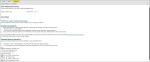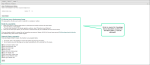Preferences
User Preferences Setup
Use this procedure to set up your preferences regarding a default view of data.
Steps
- Click Setup > Preferences. The Preferences Setup page opens.
- Indicate your preference for viewing default data. Select Facility or Pro.
Note: Choosing Facility will default your results to display Facility (hospital) related data in KnowledgeSource. You can still use the toggle buttons in the application to see Pro (physician) related data without changing your setting here. If you would prefer to see Pro related data as a default in KnowledgeSource, choose Pro here and click Save to save your preferences.
- Click Save to save your preferences.
Note: Clicking Reset will reset your form preferences.
FinThrive Learn Preferences Setup
FinThrive Learn Preferences Setup allows licensed Knowledge Source users to enroll and unenroll in education courses Education Courses give users who have purchased an Education Bundle license to access related courses via the interface! An additional license is required for access and not all Education courses are available in KnowlegeSource. The Pharmacy Reference Center Education Courses require the Edu Pharmacology User role (in Admin) as well as access to the Education Clinical Foundations: Pharmacology courses., the animation gallery The Animation Gallery provides cutting-edge, computer animations covering a wide array of topics, including anatomy and physiology, diagnostic conditions, and medical procedures., and annual webinars Webinars on Demand is an education platform that provides dynamic healthcare education content in live and pre-recorded webinar formats..
How Does it Work?
-
Go to Setup > Preferences > FinThrive Learn Preferences Setup.
 Tip: The education items are displayed (under the instructions) with your current enrollment status pre-populated.
Tip: The education items are displayed (under the instructions) with your current enrollment status pre-populated.
-
Select or deselect the check box for the education item(s) you want to enroll or unenroll in.
-
Click Save. A confirmation message displays and an email is sent confirming your selection(s).
 Tip: If you enrolled in a course, the confirmation email will contain your credentials and a link to the course.
Tip: If you enrolled in a course, the confirmation email will contain your credentials and a link to the course.
 Show Me
Show Me
Hover your mouse over the video to show the playback bar. Click the Expand icon to view the video at full screen.