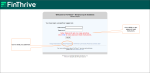Getting Started
The following system requirements are necessary to access and use Knowledge Source:
Supported Browsers:
- Microsoft Edge®
- Google Chrome™
Internet Options Settings
These settings can be configured in your PC's Control Panel > Internet Options menu.
FinThrive requires TLS (Transport Layer Security) version 1.2 to be enabled.
-
Go to Internet Options > Advanced.
-
Under the Security group, click the check box for Use TLS 1.2.
-
Click Apply.
-
Click Save.
If your pop-up blocker is enabled, be sure to add the FinThrive sites to the Allowed Sites field.
-
Go to Internet Options > Privacy.
-
Under Pop-Up Blocker, click Settings. The Pop-Up Blocker window opens.
-
Add the FinThrive URL into the field, Address of Websites to Allow.
-
Click Add. The URL displays in the field, Allowed Sites.
-
Click Close. The window closes and you are back on the Privacy tab.
-
Click Apply.
-
Click Close.
There are different procedures for accessing Knowledge Source depending on whether you log on from www.codecorrect.com or www.finthrive.com.
After an administrator grants you access to Knowledge Source, an email is sent to you with login information, including your user name and temporary password. When you log in for the first time, Knowledge Source prompts you to create a unique password.
- Go to https://www.codecorrect.com in Edge or Chrome. The FinThrive login page displays.
- Enter your user name and temporary password.
- Click Log In.
- The Create Password window displays. Follow the instructions to create your unique password.
- Click Submit.
- The Password Security dialog box displays. Follow the instructions to set up your security questions and answers.
Note: The answers you type are case-sensitive.
- Click Submit. The FinThrive portal opens.
- From the Intelligence drop-down menu, click Knowledge Source V4.
- If applicable, accept the FinThriveUser Agreement.
After an administrator grants you access to Knowledge Source, an email is sent to you with login information, including your user name and temporary password. When you log in for the first time, Knowledge Source prompts you to create a unique password.
- Go to https://www.finthrive.com in Edge or Chrome. The FinThrive web page opens.
- Click Product Login in the menu bar. The Product Login page opens.
- Scroll to Revenue Cycle Services and click Sign In. The Revenue Cycle Services login page opens.
- Enter your user name and temporary password.
- Click Log In.
- The he Create Password window displays. Follow the instructions to create your unique password.
- Click Submit.
- The Password Security dialog box displays. Follow the instructions to set up your security questions and answers.
Note: The answers you type are case-sensitive.
- Click Submit. The FinThrive Product Page opens.
- Click the Knowledge Source icon. The FinThrive Home page opens.
- From the Intelligence drop-down menu, click Knowledge SourceV4.
- Accept the FinThriveUser Agreement.
If you have forgotten your password or want to reset it, there are different procedures based on whether you log in through www.codecorrect.com or www.finthrive.com.
After several unsuccessful login attempts, your account is locked and product support sends an email with instructions on reactivating your account.
- On the login page, click Reset Password. The Password Reset page opens in the same tab.
- Enter your user name and email into the respective fields.
- Click Reset Password. A message displays saying that an email was sent that contains a link with instructions to reset your password.
- Following the instructions in the email to complete password reset.
After several unsuccessful login attempts, your account is locked and Product Support sends an email with instructions on reactivating your account.
- Under the login fields, click the Reset Password.
-
Follow the prompt to enter your Username and email address.
-
Click Reset Password.
-
If your organization is set up to require security question you will be required to answer 1 or more security questions (case sensitive).
-
You will receive a system-generated email from RCTProductSupportCIT@finthrive.com. Click the link. The New Password form opens.
 Tip: You can only click the link once. If you navigate away from the New Password form, you will be redirected to the Login page and will have to start over.
Tip: You can only click the link once. If you navigate away from the New Password form, you will be redirected to the Login page and will have to start over. - Follow the steps to enter a new password that complies with FinThrive's password complexity standards.
- Click Change Password. Product Support sends a temporary password to you email address.