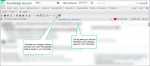Favorites
Knowledge Source allows you to save codes and documents from CodeBase and KnowledgeBase to your favorites. You can view or edit your Favorites at anytime. Clinic favorites can be added by Administrative staff for all facility users to access.
- From the code details page, click the Save as Favorite icon
 . The Notes window opens.
. The Notes window opens. - Select the check box for Save to [clinic name] to share with everyone in your clinic, or select the check box for Save to User Favorites to view your favorites with your login.
- Add any notes in the Clinic or User Notes field.
- Click Add. A message displays when your code has been saved successfully.
- Click Close to exit the window.
- Open the PDF document.
- Click the Save as Favorite icon
 . The Knowledge Notes window opens.
. The Knowledge Notes window opens. - Select the check box for Save to [clinic name] to share with everyone in your clinic, or Save to User Favorites to view your favorites with your login.
- Click ADD. A message displays when your PDF has been saved successfully.
- Click Close to exit the window.
- Go to Setup > My Knowledge Source > Show Favorites. The Favorites window opens.
- Select a Favorite Type from the drop down menu.
Note: To view PDF document favorites, select Knowledgebase.
- Select User Favorites or Clinic Favorites depending on which you would like to view. The saved Favorites display in the bottom panel of the window.
Edit Favorites
- To edit a saved Favorite, click the code from the list in the Favorites window. The code detail page opens in a new tab.
- Click the X to close the Favorites window.
- Click the Save as Favorite icon
 from the icon toolbar. The Notes window opens.
from the icon toolbar. The Notes window opens. - Select the check box for Save to [clinic name], or Save to User Favorites.
- Make the updates in the respective Notes field.
- Click Update. A message displays when your update has been saved successfully.
- You can also click Delete Clinic Notes or Delete User Notes to delete all notes for the selected Favorite type. A message displays when your notes are deleted.
- When all your changes have been saved, click Close to exit the Notes window.
When a CPT/HCPCS code is saved in your Favorites, the following features are available to prevent the addition of duplicate codes:
-
The plus icon is removed from the star of the Favorites icon
 . This informs you, at a glance, that the selected code is in your Favorites.
. This informs you, at a glance, that the selected code is in your Favorites. -
A tool tip displays, upon hovering over the Favorites icon, that lets you know that the code is already in your Favorites.
-
Click the Favorites icon
 to view your User Favorites list in a new window.
to view your User Favorites list in a new window.  Show Me
Show Me
Hover over the video to show the playback bar. Click the expand icon to view the video at full screen.